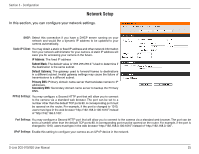D-Link DCS-910 Product Manual - Page 23
Internet Connection Setup Wizard - d link default ip
 |
UPC - 790069313776
View all D-Link DCS-910 manuals
Add to My Manuals
Save this manual to your list of manuals |
Page 23 highlights
Section 3 - Configuration Internet Connection Setup Wizard This wizard will guide you through a step-by-step process to configure your new D-Link Camera and connect the camera to the Internet. Click Next to proceed. Click Next You may configure your camera using • DHCP Connection (by default), where your DHCP server will automatically assign dynamic IP to your device. • Static IP Address, or • PPPoE connection, where your camera is directly connected to the Internet through a DSL modem. * Input the DNS information if you have chosen and assigned a Static IP Address for your camera. Click Next to proceed. Click Next D-Link DCS-910/920 User Manual 23

±²
D-Link DCS-910/9±0 User Manual
Section ² - Configuration
Internet Connection Setup Wizard
This wizard will guide you through a step-by-step process to
configure your new D-Link Camera and connect the camera to the
Internet.
Click
Next
to proceed.
You may configure your camera using
•
DHCP Connection
(by default), where your DHCP server will
automatically assign dynamic IP to your device.
•
Static IP Address
, or
•
PPPoE connection
, where your camera is directly connected
to the Internet through a DSL modem.
* Input the DNS information if you have chosen and assigned a
Static IP Address for your camera.
Click
Next
to proceed.
Click
Next
Click
Next