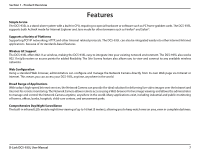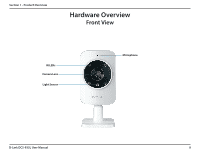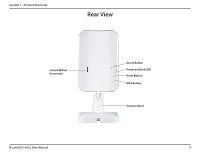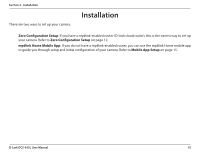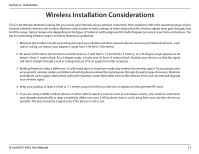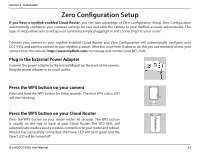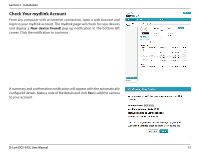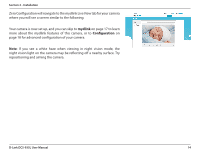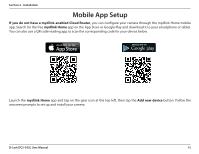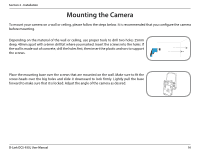D-Link DCS-935L User Manual - Page 12
Zero Configuration Setup - d link setup
 |
View all D-Link DCS-935L manuals
Add to My Manuals
Save this manual to your list of manuals |
Page 12 highlights
Section 2 - Installation Zero Configuration Setup If you have a mydlink-enabled Cloud Router, you can take advantage of Zero Configuration Setup. Zero Configuration automatically configures your camera's settings for you, and adds the camera to your mydlink account automatically. This type of setup allows you to set up your camera by simply plugging it in and connecting it to your router. Connect your camera to your mydlink-enabled Cloud Router and Zero Configuration will automatically configure your DCS-935L and add the camera to your mydlink account. After the short time it takes to do this you can remotely access your camera from the website (http://www.mydlink.com) to manage and monitor your DCS-935L. Plug in the External Power Adapter Connect the power adapter to the microUSB port on the back of the camera. Plug the power adapter in to a wall outlet. Press the WPS button on your camera Press and hold the WPS button for three seconds. The blue WPS status LED will start blinking. Press the WPS button on your Cloud Router Press the WPS button on your router within 60 seconds. The WPS button is usually on the side or back of your Cloud Router. The DCS-935L will automatically create a secure wireless connection to your router and reboot. When it has successfully connected, the Power LED will be lit green and the Direct LED will be turned off. D-Link DCS-935L User Manual 12