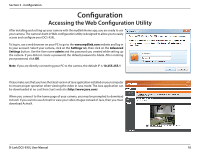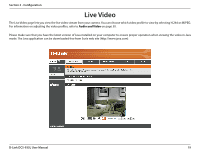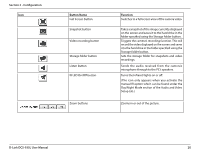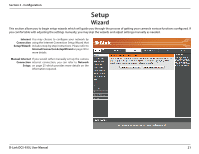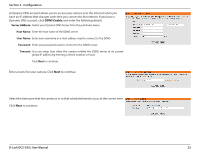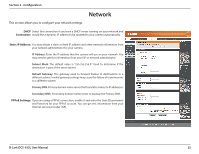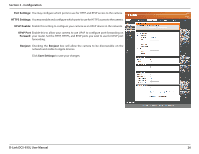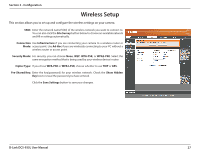D-Link DCS-935L User Manual - Page 22
Internet Connection Setup Wizard, Static IP Address - password
 |
View all D-Link DCS-935L manuals
Add to My Manuals
Save this manual to your list of manuals |
Page 22 highlights
Section 3 - Configuration Internet Connection Setup Wizard This wizard will guide you through a step-by-step process to configure your new D-Link Camera and connect the camera to the Internet. Click Next to continue. Select how the camera will connect to the Internet. If your router is connected to a router, or you are unsure how your camera will connect to the Internet, select DHCP Connection. If your ISP has assigned you a static IP, select Static IP Address and enter the following details: IP Address: Enter the IP address that the camera will use on your network. You may need to get this information from your ISP or network administrator. Subnet Mask: The default value is "255.255.255.0." Used to determine if the destination is part of the same network segment. Default Gateway: The gateway used to forward data to destinations in a different subnet. Invalid gateway settings may cause the failure of transmissions to a different subnet. Primary DNS: Primary domain name server that translates names to IP addresses. Secondary DNS: Secondary domain name server to backup the Primary DNS. If you are required to connect using PPPoE, select PPPoE and enter the User ID and Password for your PPPoE connection. Click Next to continue. D-Link DCS-935L User Manual 22