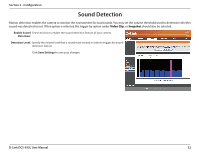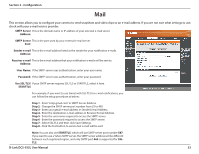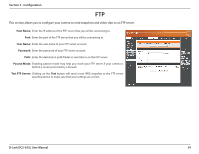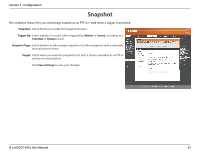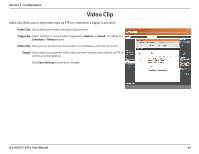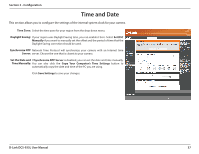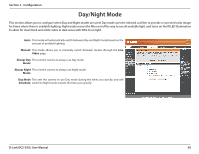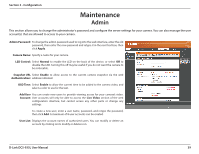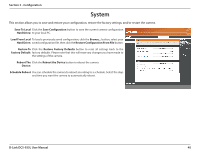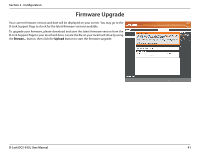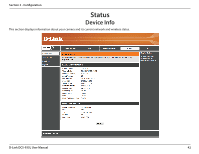D-Link DCS-935L User Manual - Page 37
Time and Date
 |
View all D-Link DCS-935L manuals
Add to My Manuals
Save this manual to your list of manuals |
Page 37 highlights
Section 3 - Configuration Time and Date This section allows you to configure the settings of the internal system clock for your camera. Time Zone: Select the time zone for your region from the drop down menu. Daylight Saving: If your region uses Daylight Saving time, you can enable it here. Select Set DST Manually if you want to manually set the offset and the period of time that the Daylight Saving correction should be used. Synchronize NTP Network Time Protocol will synchronize your camera with an Internet time Server: server. Choose the one that is closest to your camera. Set the Date and If Synchronize NTP Server is disabled, you can set the date and time manually. Time Manually: You can also click the Copy Your Computer's Time Settings button to automatically copy the date and time of the PC you are using. Click Save Settings to save your changes. D-Link DCS-935L User Manual 37