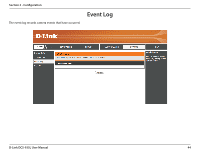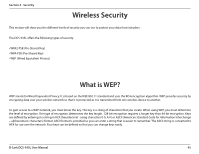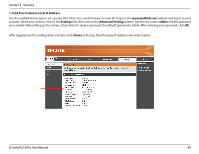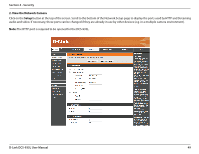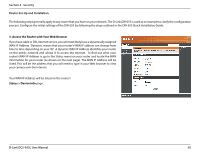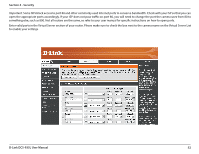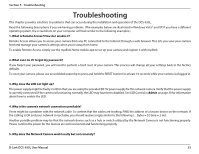D-Link DCS-935L User Manual - Page 48
D-Link DCS-935L User Manual, Security, Find Your Camera's Local IP Address, Settings
 |
View all D-Link DCS-935L manuals
Add to My Manuals
Save this manual to your list of manuals |
Page 48 highlights
Section 4 - Security 1. Find Your Camera's Local IP Address Use the mydlink Home app to set up your DCS-935L. Use a web browser on your PC to go to the www.mydlink.com website and log in to your account. Select your camera, click on the Settings tab, then click on the Advanced Settings button. Use the User name admin and the password you created while setting up the camera. If you did not create a password, the default password is blank. After entering your password, click OK. After logging into the configuration interface, click Status at the top, then find your IP Address and write it down. D-Link DCS-935L User Manual 48

48
D-Link DCS-935L User Manual
Section 4 - Security
1. Find Your Camera’s Local IP Address
Use the mydlink Home app to set up your DCS-935L. Use a web browser on your PC to go to the
www.mydlink.com
website and log in to your
account. Select your camera, click on the
Settings
tab, then click on the
Advanced Settings
button. Use the User name
admin
and the password
you created while setting up the camera. If you did not create a password, the default password is blank. After entering your password, click
OK
.
After logging into the configuration interface, click
Status
at the top, then find your IP Address and write it down.