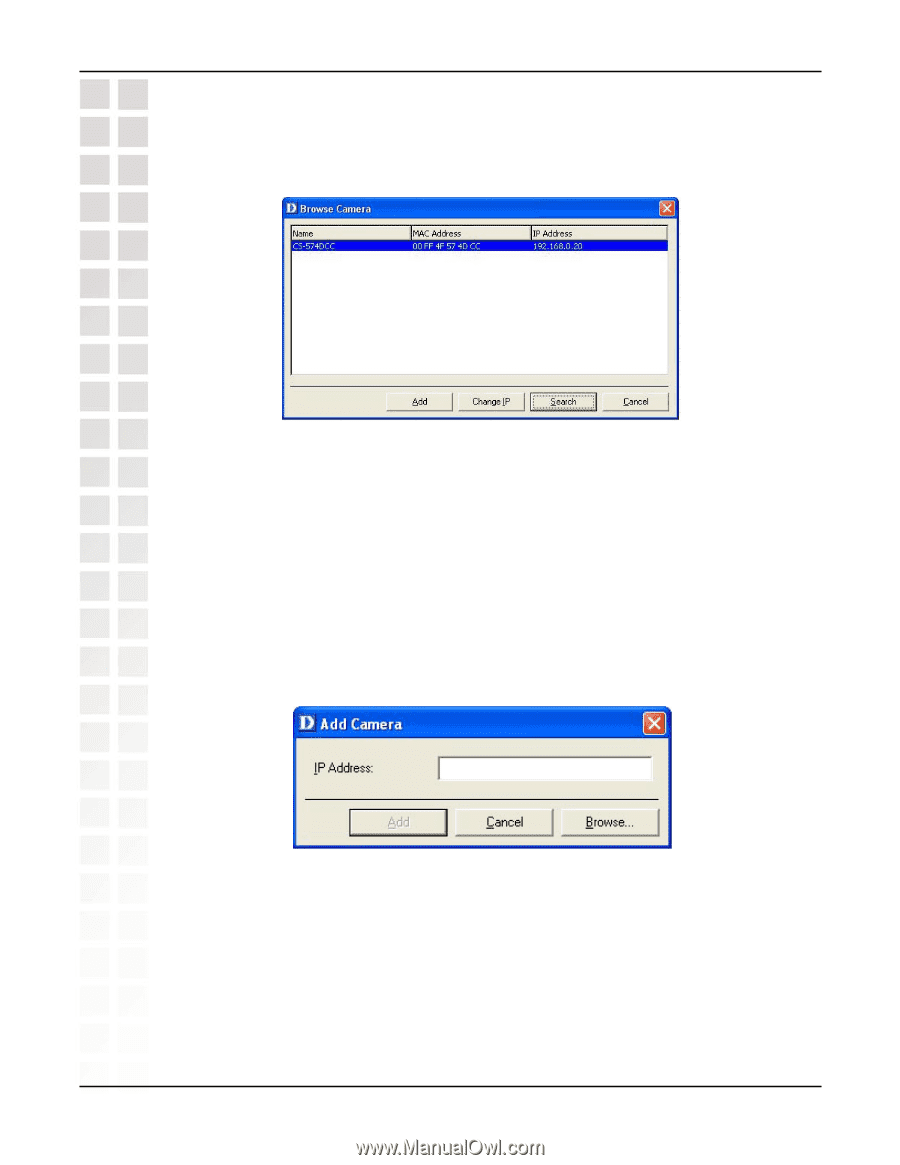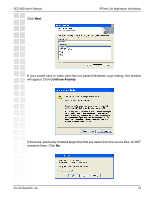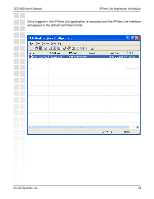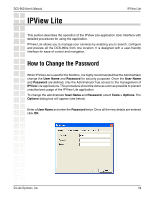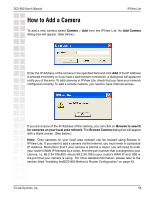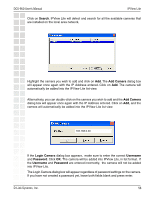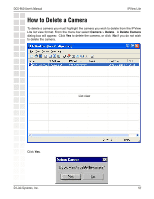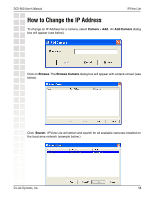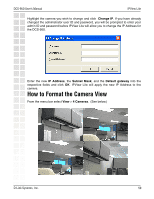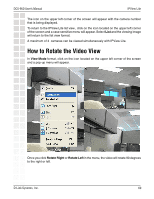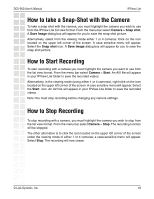D-Link DCS-950 Product Manual - Page 56
Search, Add Camera, Login Camera, Username, Password
 |
UPC - 790069270710
View all D-Link DCS-950 manuals
Add to My Manuals
Save this manual to your list of manuals |
Page 56 highlights
DCS-950 User's Manual IPView Lite Click on Search. IPView Lite will detect and search for all the available cameras that are installed on the local area network. Highlight the camera you wish to add and click on Add. The Add Camera dialog box will appear once again with the IP Address entered. Click on Add. The camera will automatically be added into the IPView Lite list view. Alternatively, you can double-click on the camera you wish to add and the Add Camera dialog box will appear once again with the IP Address entered. Click on Add, and the camera will automatically be added into the IPView Lite list view. 192.168.0.20 If the Login Camera dialog box appears, make sure to enter the correct Username and Password. Click OK. The camera will be added into IPView Lite, in list format. If the Username and Password are entered incorrectly, the camera will not be added into IPView Lite. The Login Camera dialog box will appear regardless of password settings on the camera. If you have not created a password yet, leave both fields blank and press enter. D-Link Systems, Inc. 56