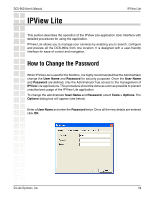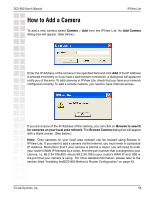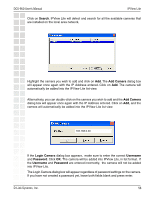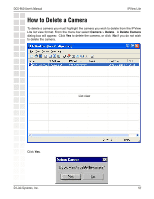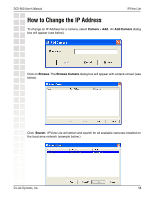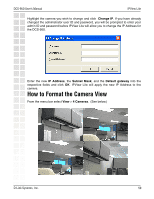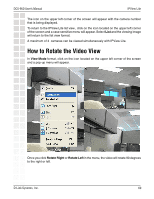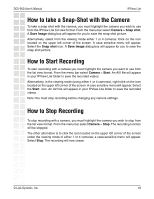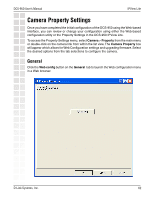D-Link DCS-950 Product Manual - Page 59
How to Format the Camera View
 |
UPC - 790069270710
View all D-Link DCS-950 manuals
Add to My Manuals
Save this manual to your list of manuals |
Page 59 highlights
DCS-950 User's Manual IPView Lite Highlight the camera you wish to change and click Change IP. If you have already changed the administrator user ID and password, you will be prompted to enter your admin ID and password before IPView Lite will allow you to change the IP Address for the DCS-950. Enter the new IP Address, the Subnet Mask, and the Default gateway into the respective fields and click OK. IPView Lite will apply the new IP Address to the camera. How to Format the Camera View From the menu bar select View > 4 Cameras. (See below.) D-Link Systems, Inc. 59
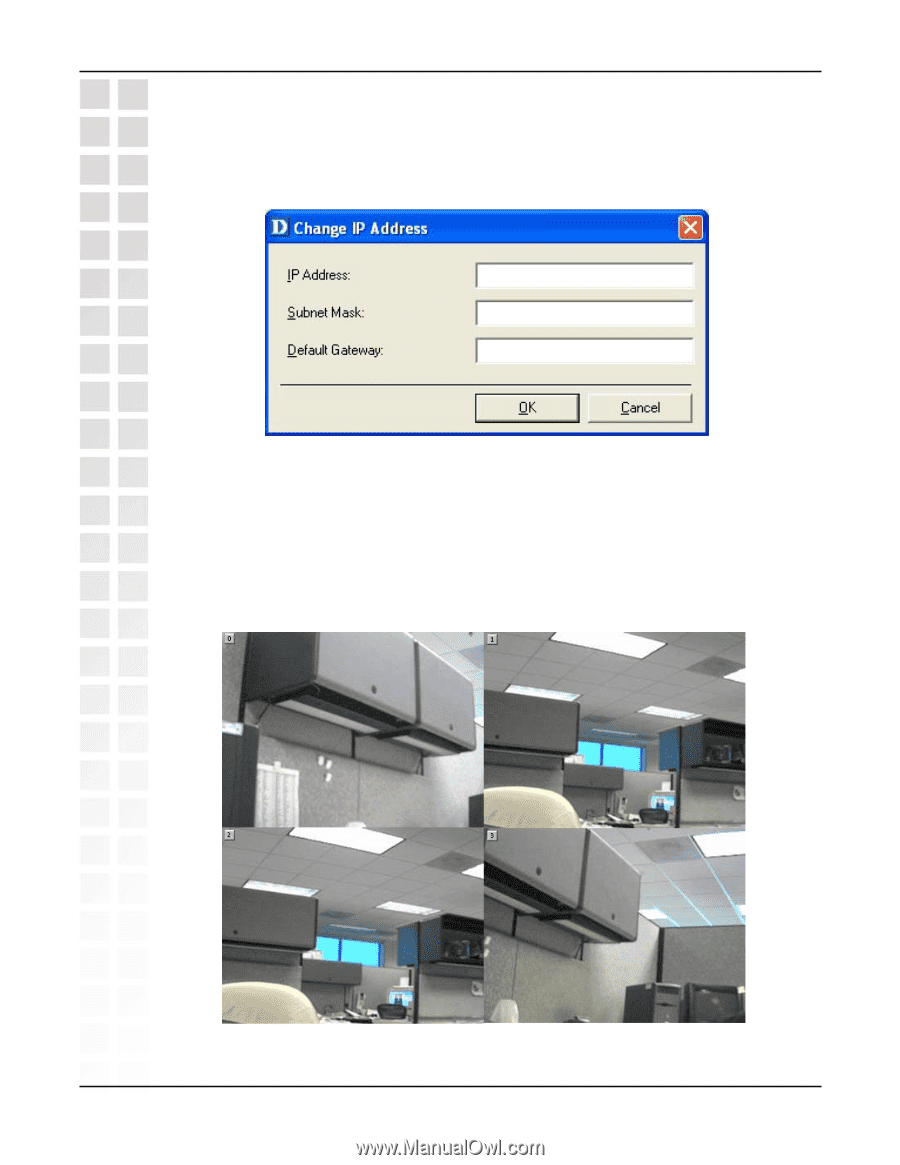
59
DCS-950 User’s Manual
D-Link Systems, Inc.
IPView Lite
Highlight the camera you wish to change and click
Change IP
. If you have already
changed the administrator user ID and password, you will be prompted to enter your
admin ID and password before IPView Lite will allow you to change the IP Address for
the DCS-950.
Enter the new
IP Address
, the
Subnet Mask
, and the
Default gateway
into the
respective fields and click
OK
. IPView Lite will apply the new IP Address to the
camera.
How to Format the Camera View
From the menu bar select
View
>
4 Cameras
.
(See below.)