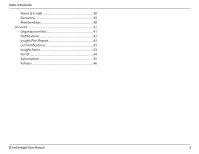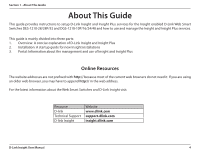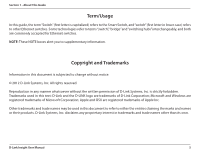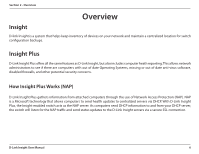D-Link DES-1210-28P User Manual - Page 8
Registration - reset
 |
View all D-Link DES-1210-28P manuals
Add to My Manuals
Save this manual to your list of manuals |
Page 8 highlights
Section 3 - Installation Registration 1. Click the Insight link located on the switch's toolbar (located to the right of "Online Help"). 2. Enter the primary (required) and secondary (optional) DNS servers for your network. This is generally the IP address of your router, Domain Server, or provided by your ISP. You may also use publicly available DNS servers at your own discretion 3.Click the Register Button. The switch will register itself with the D-Link Insight servers. Once the switch is registered and recognized, click the Complete your registration here link to proceed with the setup process. 4. Select if you want to register the switch with a new account, add the switch to an existing account, or replace a switch on an existing account. Click Continue once you have made your selection. NOTE: If you are replacing a switch or are reconfiguring a switch after a factory reset, it is very important that you select replace a switch on an existing account when registering/re-registering the switch. Replacing a switch on an existing account will cause all the Smart Lists to update accordingly. If you do not select to replace the switch, you will be required to update any affected Smart Lists manually. D-Link Insight User Manual 8