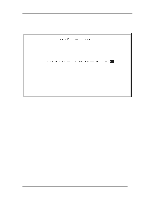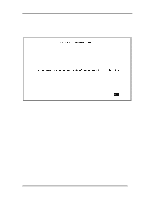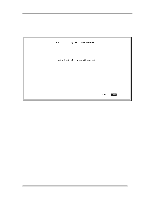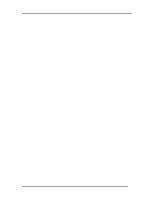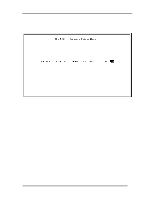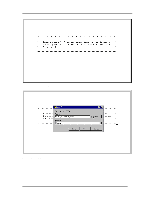D-Link DES-5024 Product Manual - Page 54
Software Update Menu
 |
UPC - 790069216008
View all D-Link DES-5024 manuals
Add to My Manuals
Save this manual to your list of manuals |
Page 54 highlights
Fast Ethernet Switching System User's Guide Software Update Menu The Software Update menu, displayed in Figure 24, is used to upgrade the software on the DES-5024. Figure 24: Software Update menu Follow these steps to upload new software: 1. Load the new software to the hard drive of the PC you will be downloading from. Never attempt to load software from the floppy drive. 2. Connect the DES-5024 and the PC with the software on it with the RS-232 cable provided. Use the settings given at the beginning of this chapter. Never attempt to load firmware through Telnet. 3. Select Yes on the Software Update menu. 4. You will see the panel displayed in Figure 25. Select Transfer on the HyperTerminal menu bar at the top of the screen. 5. Select Browse on the panel displayed in Figure 25. The browse option shows the contents of your hard drive. You must specify the path from the DES-5024 to the file the firmware is in. Navigate to the file the firmware is stored in and select it. Use XMODEM displayed in Figure 26, to transfer the file. 6. The panel, displayed in Figure 27, will display statistics about the transfer, including the elapsed time and the time remaining. Managing the DES-5024 46