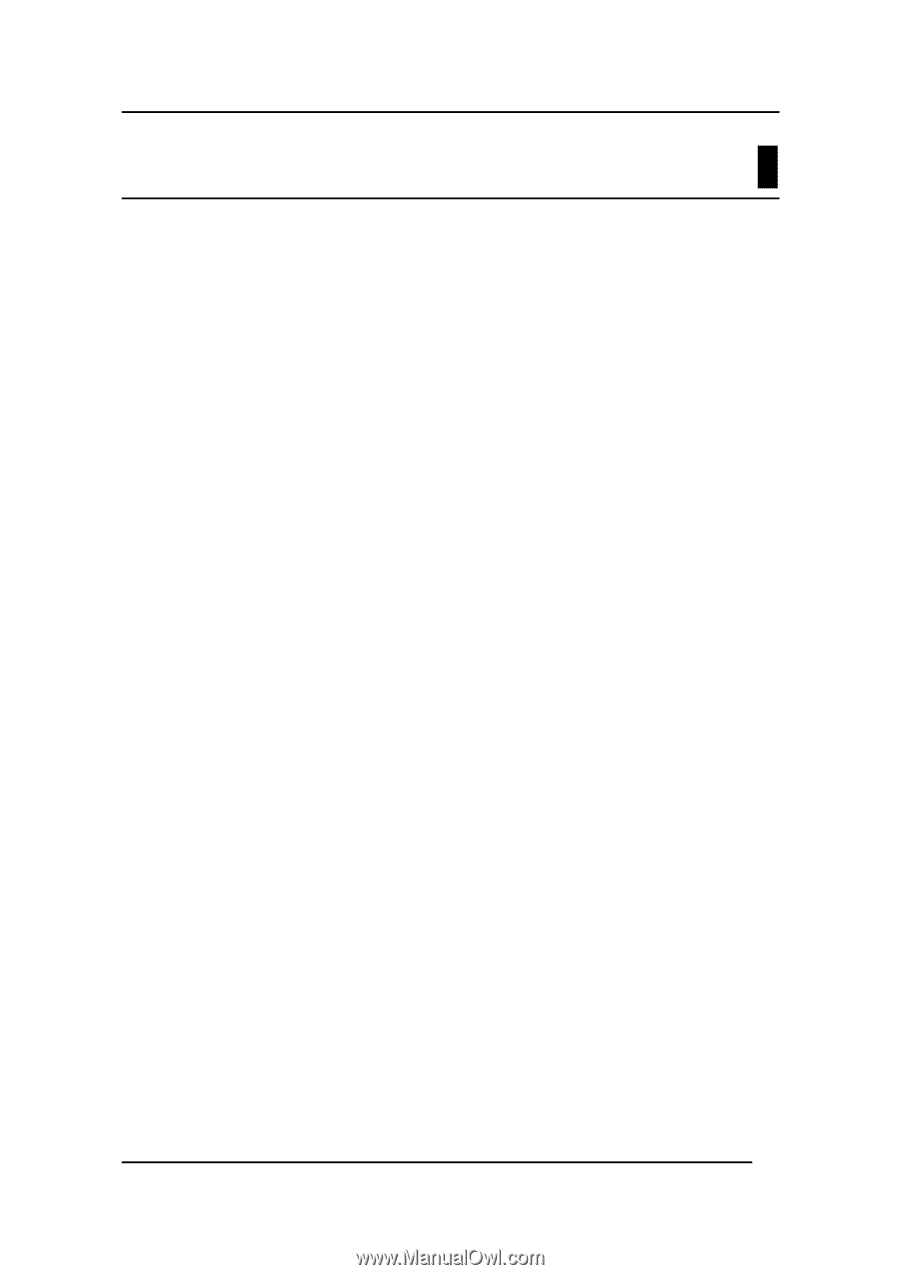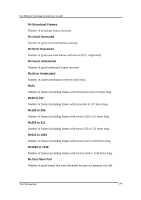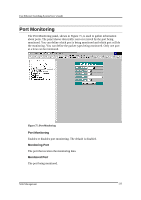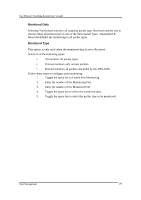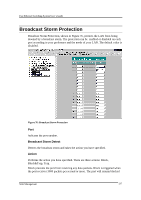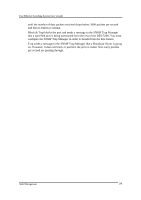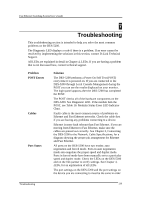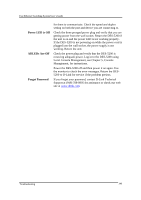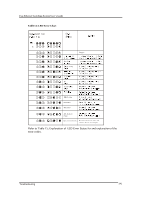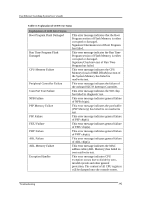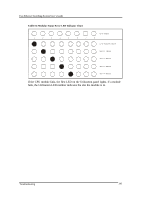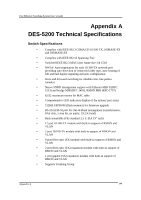D-Link DES-5220TF Product Manual - Page 146
Troubleshooting
 |
UPC - 790069220081
View all D-Link DES-5220TF manuals
Add to My Manuals
Save this manual to your list of manuals |
Page 146 highlights
Fast Ethernet Switching System User's Guide 7 Troubleshooting This troubleshooting section is intended to help you solve the most common problems on the DES-5200. The Diagnostic LED displays a code if there is a problem. If an error cannot be resolved by implementing the solutions in this section, contact D-Link Technical Support. All LEDs are explained in detail in Chapter 4, LEDs. If you are having a problem that is not discussed here, contact technical support. Problem POST Errors Cables Port States Solution The DES-5200 performs a Power On Self Test (POST) every time it is powered on. If you are connected to the DES-5200 through Local Console Management during the POST you can see the results displayed on your monitor. The login panel appears after the DES-5200 has completed the POST. The POST checks all of the hardware components on the DES-5200. See Diagnostic LED. If the module fails the POST, see Table 16: Modular Status Error LED Indicator Chart. Faulty cable is the most common source of problems on Ethernet and Fast Ethernet networks. Check the cable first if you are having any problems connecting to a device. Ethernet is more fault tolerant than Fast Ethernet. If you are moving from Ethernet to Fast Ethernet, make sure the cables are pinned out correctly. See Chapter 3, Connecting the DES-5200 to the Network, Cable Specifications, for a diagram showing the proper pin arrangement for Ethernet and Fast Ethernet. All ports on the DES-5200 have two modes: auto negotiation and forced mode. Ports in auto negotiation mode auto negotiate the proper speed and duplex mode. Ports in forced mode have been manually set to a particular speed and duplex mode. Check the LEDs on the DES-5200 and on the link partner to verify settings. See Chapter 4, LEDs, for an explanation of all LEDs. The port settings on the DES-5200 and the port settings on the device you are connecting to must be the same in order Troubleshooting 139