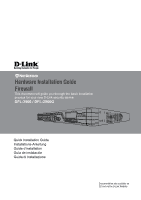D-Link DFL-2560G Hardware Installation Guide - Page 6
Initial Configuration
 |
UPC - 790069335440
View all D-Link DFL-2560G manuals
Add to My Manuals
Save this manual to your list of manuals |
Page 6 highlights
Initial Configuration The NetDefendOS software is pre-installed on the DFL-2560/2560G device. When the device is powered on, it is ready to be configured. While the device has a default factory configuration that allow you to initially connect to the device, you must perform further configuration for your specific network requirements. Using the WebUI To use the WebUI, the workstation from which you are managing the device must initially be on the same subnetwork as the device. Browser Microsoft Internet Explorer Version 6.0 or higher Mozilla Firefox 1.0 or higher Note: DFL-2560/2560G allows either HTTP or a secure HTTPS connections from any management host. However, for security reasons, only a secure HTTPS connection is allowed by default. For more information about configuring connections settings, please refer to the Firewall User Manual. Step 4 Log into the NetDefend Firewall web interface. The default login information is: Username: admin Password: admin Netscape Navigator 8.0 or higher Table 5. Browser Compatibility To access the device with the WebUI: 1. Use an Ethernet cable to connect your workstation to the port labeled 7, which is pre-allocated to LAN1. 2. Ensure your workstation is configured with a static IP address in the 192.168.10.0/24 subnet. Note: Disable pop-up blocking software or add the management IP address https://192.168.10.1 to your pop-up blocker's allow list. 3. Launch your browser; enter the IP address for the LAN1 interface, then press Enter. (The factory default IP address is https://192.168.10.1) Figure 9. Browser Address 6 D-Link NetDefend Firewall Figure 10. Authentication Message Note: The Language drop-down menu allows you to select a language for the WebUI. By factory default, NetDefend Firewall only includes English. You may upload specific language files from within the WebUI for additional language support. At the moment, the Japanese, Russian, Simplified Chinese and Traditional Chinese language files are available. Using a Console Connection (RS-232 DCE) The NetDefend Firewall provides an RS-232 serial port that supports a connection to a computer or console terminal for monitoring and configuring the device. This port uses a male DB-9 connector, implemented as a data communication terminal equipment (DCE) connection. To use the console port connection, you need the following equipment: 1. A terminal or a computer with both a serial port and the ability to emulate a terminal.