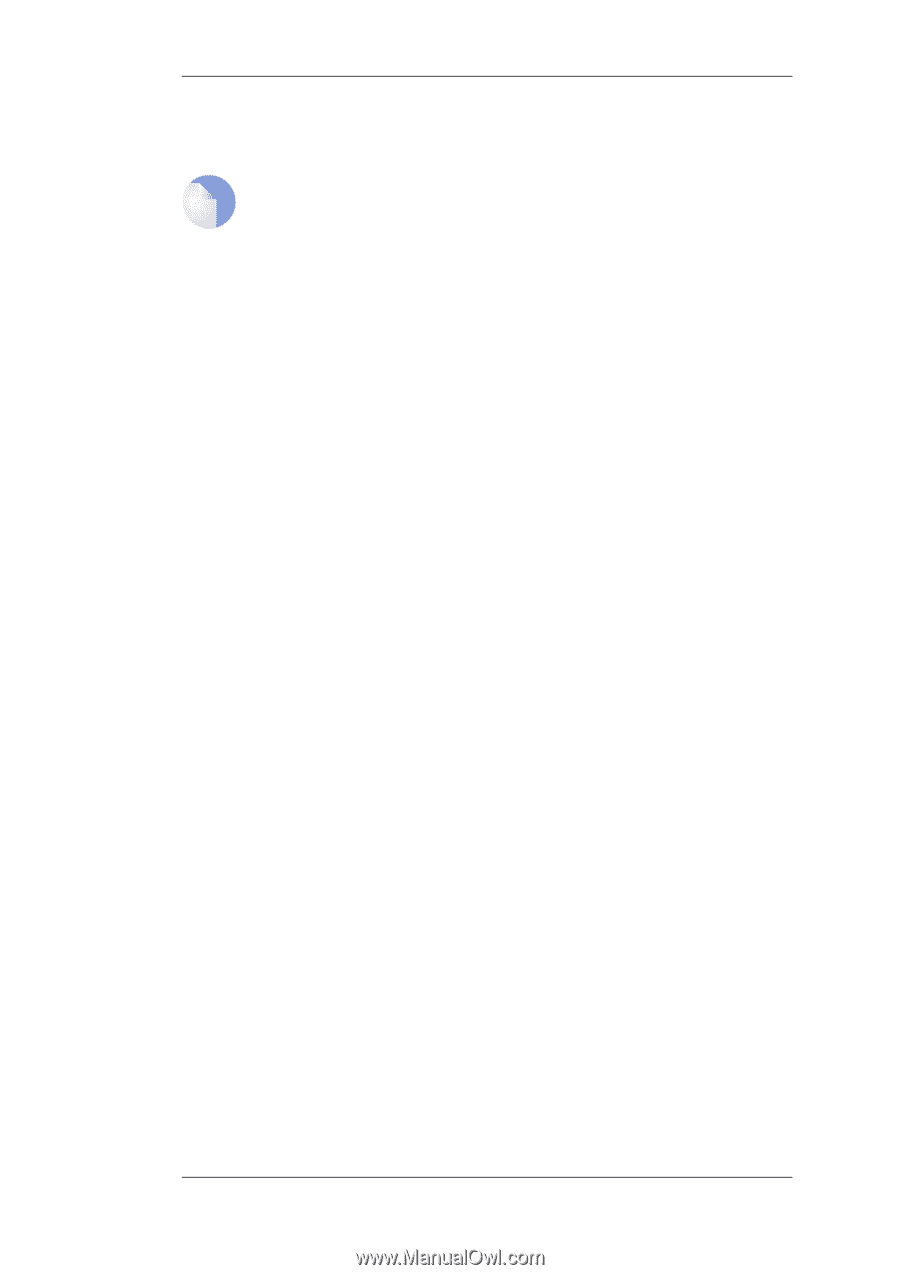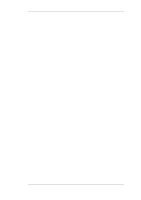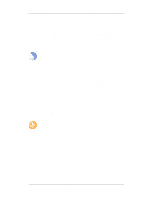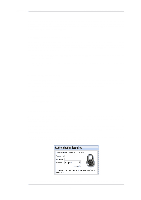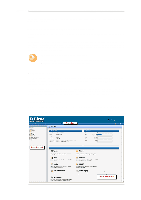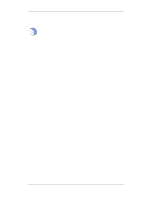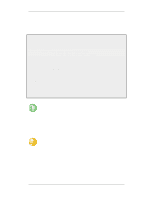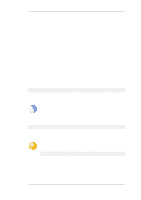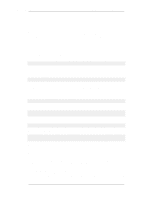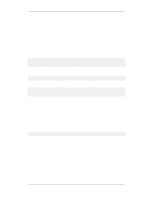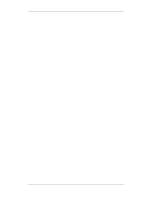D-Link DFL-260-IPS-12 Product Manual - Page 32
Note: Remote management access, Interface Layout
 |
View all D-Link DFL-260-IPS-12 manuals
Add to My Manuals
Save this manual to your list of manuals |
Page 32 highlights
2.1.3. The Web Interface Chapter 2. Management and Maintenance For information about the default user name and password, see Section 2.1.2, "The Default Administrator Account". Note: Remote management access Access to the Web Interface is regulated by the configured remote management policy. By default, the system will only allow web access from the internal network. Interface Layout The main Web Interface page is divided into three major sections: A. Menu bar The menu bar located at the top of the Web Interface contains a number of buttons and drop-down menus that are used to perform configuration tasks as well as for navigation to various tools and status pages. • Home - Navigates to the first page of the Web Interface. • Configuration • Save and Activate - Saves and activates the configuration. • Discard Changes - Discards any changes made to the configuration during the current session. • View Changes - List the changes made to the configuration since it was last saved. • Tools - Contains a number of tools that are useful for maintaining the system. • Status - Provides various status pages that can be used for system diagnostics. • Maintenance • Update Center - Manually update or schedule updates of the intrusion detection and antivirus signatures. • License - View license details or enter activation code. • Backup - Make a backup of the configuration to your local computer or restore a previously downloaded backup. • Reset - Restart the firewall or reset to factory default. • Upgrade - Upgrade the firewall's firmware. • Technical support - This option provides the option to download a file from the firewall which can be studied locally or sent to a technical support specialist to analyze a problem. This can be very useful since the information provided automatically includes many details that are required for troubleshooting. B. Navigator The navigator located on the left-hand side of the Web Interface contains a tree representation of the system configuration. The tree is divided into a number of sections corresponding to the major building blocks of the configuration. The tree can be expanded to expose additional sections. C. Main Window The main window contains configuration or status details corresponding to the section selected in the navigator or the menu bar. 32