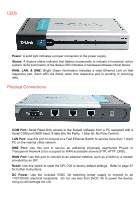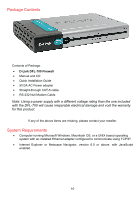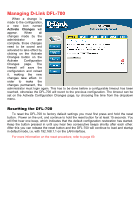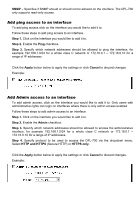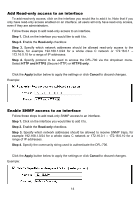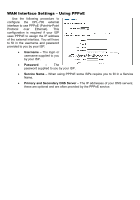D-Link DFL-700 Product Manual - Page 14
Add Read-only access to an interface, Enable SNMP access to an interface, Step 1., Read-only, Apply
 |
UPC - 790069264535
View all D-Link DFL-700 manuals
Add to My Manuals
Save this manual to your list of manuals |
Page 14 highlights
Add Read-only access to an interface To add read-only access, click on the interface you would like to add it to. Note that if you only have read-only access enabled on an interface, all users will only have read-only access, even if they are administrators. Follow these steps to add read-only access to an interface. Step 1. Click on the interface you would like to add it to. Step 2. Enable the Read-only checkbox. Step 3. Specify which network addresses should be allowed read-only access to the interface, for example 192.168.1.0/24 for a whole class C network or 172.16.0.1 - 172.16.0.10 for a range of IP addresses. Step 4. Specify protocol to be used to access the DFL-700 via the dropdown menu. Select HTTP and HTTPS (Secure HTTP) or HTTPS only. Click the Apply button below to apply the settings or click Cancel to discard changes. Example: Enable SNMP access to an interface Follow these steps to add read-only SNMP access to an interface. Step 1. Click on the interface you would like to add it to. Step 2. Enable the Read-only checkbox. Step 3. Specify which network addresses should be allowed to receive SNMP traps, for example 192.168.1.0/24 for a whole class C network or 172.16.0.1 - 172.16.0.10 for a range of IP addresses. Step 4. Specify the community string used to authenticate the DFL-700. Click the Apply button below to apply the settings or click Cancel to discard changes. Example: 14