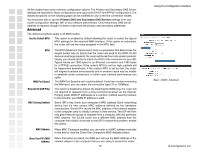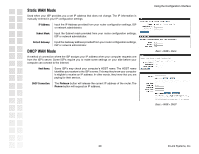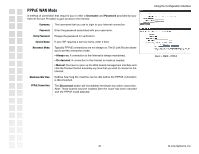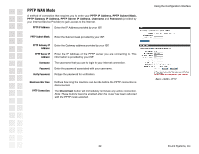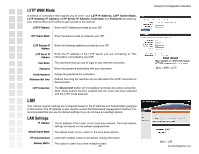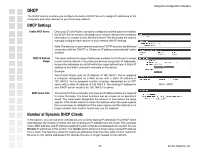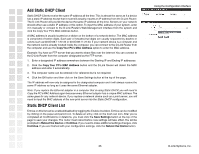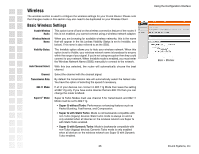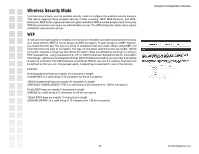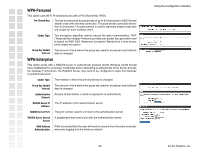D-Link DGL-4300 Product Manual - Page 24
DHCP Settings, Number of Dynamic DHCP Clients - manual
 |
UPC - 790069272554
View all D-Link DGL-4300 manuals
Add to My Manuals
Save this manual to your list of manuals |
Page 24 highlights
DHCP The DHCP section is where you configure the built-in DHCP Server to assign IP addresses to the computers and other devices on your local area network. DHCP Settings Enable DHCP Server: Once your D-Link Router is properly configured and this option is enabled, the DHCP Server function will assign your network devices the necessary information to connect to the LAN and Internet. This eliminates the need to manually configure each device on your network with IP settings. Note: The devices on your network must have TCP/IP bound to the Ethernet connection with the "DHCP" or "Obtain an IP address automatically" option enabled. DHCP IP Address Range: This option defines the range of addresses available for the Router to assign to your internal network. If you have any devices using static IP addresses, be sure the addresses do not fall within the range defined here. A Static IP address is one that is entered in manually on the device. Example: Your D-Link Router uses an IP address of 192.168.0.1. You've assigned a computer designated as a Web server with a static IP address of 192.168.0.3. You've assigned another computer designated as an FTP server with a static IP address of 192.168.0.4. The starting IP address for your DHCP server needs to be 192.168.0.5 or above. DHCP Lease Time: The amount of time a computer may have an IP address before it is required to renew the lease. The lease functions just as a lease on an apartment would. The initial lease designates the amount of time before the lease expires. If the tenant wishes to retain the address when the lease expires then a new lease is established. If the lease expires and the address is no longer needed, then another tenant may use the address. Number of Dynamic DHCP Clients In this section, you can see what LAN devices are currently leasing IP addresses. The DHCP Client table displays the number of clients that are receiving an IP address from the router. The computer name, MAC address, and IP address assigned to each computer are displayed here as well.You can Revoke IP addresses in this section. The revoke option allows you to tale away a leased IP address from a client. This feature is useful for freeing up addresses when the client table is full or nearly full. Be sure to only revoke addresses from devices that are no longer needed on the network. 24 Using the Configuration Interface Basic > DHCP D-Link Systems, Inc.