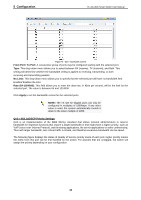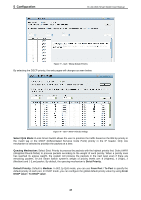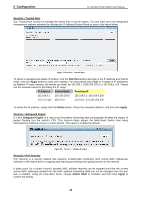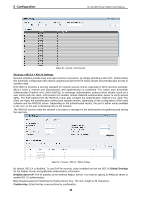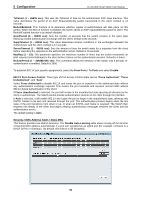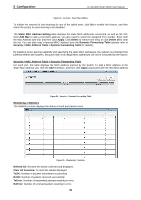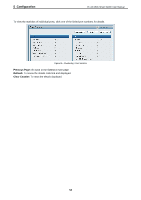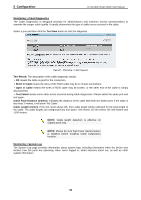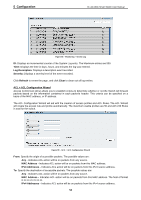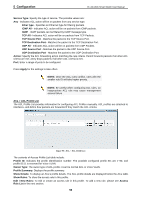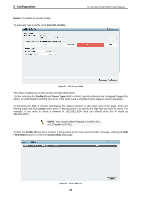D-Link DGS-1210-16 Product Manual - Page 55
Static MAC Address Setting, Monitoring > Statistics - reset
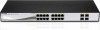 |
UPC - 790069332210
View all D-Link DGS-1210-16 manuals
Add to My Manuals
Save this manual to your list of manuals |
Page 55 highlights
5 Configuration D-Link Web Smart Switch User Manual Figure 83 - Security > Static Mac Address To initiate the removal of auto-learning for any of the uplink ports, click On to enable this feature, and then select the port(s) for auto learning to be disabled. The Static MAC Address Setting table displays the static MAC addresses connected, as well as the VID. Click Add Mac to add a new MAC address, you also need to select the assigned Port number. Enter both the Mac Address and VID, and then Click Apply. Click Delete to remove one entry or click Delete all to clear the list. You can also copy a learned MAC address from the Dynamic Forwarding Table (please refer to Security > MAC Address Table > Dynamic Forwarding Table for details). By disabling Auto Learning capability and specifying the static MAC addresses, the network is protected from potential threats like hackers, because traffic from illegal MAC addresses will not be forwarded by the Switch. Security > MAC Address Table > Dynamic Forwarding Table For each port, this table displays the MAC address learned by the Switch. To add a MAC address to the Static Mac Address List, click the Add checkbox, and then click Apply associated with the identified address. Figure 84 - Security > Dynamic Forwarding Table Monitoring > Statistics The Statistics screen displays the status of each port packet count. Figure 85 - Monitoring > Statistics Refresh All: Renews the details collected and displayed. Clear All Counters: To reset the details displayed. TxOK: Number of packets transmitted successfully. RxOK: Number of packets received successfully. TxError: Number of transmitted packets resulting in error. RxError: Number of received packets resulting in error. 51