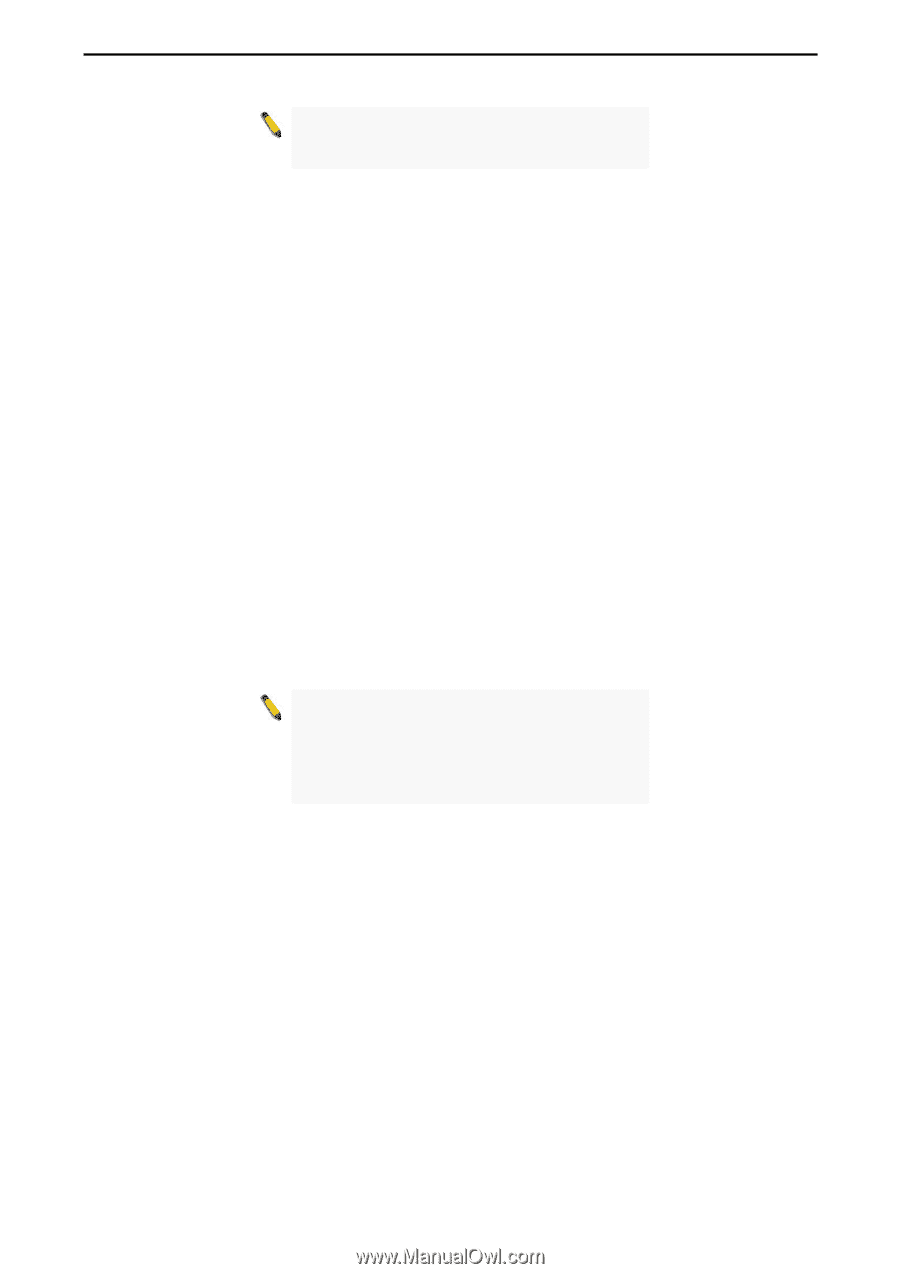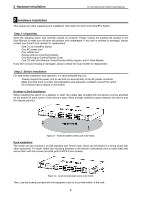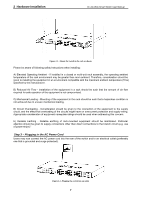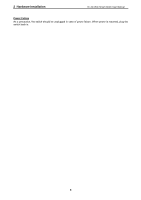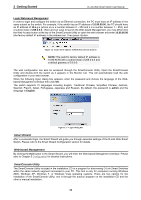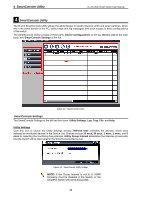D-Link DGS-1500-20 User Manual - Page 17
Option 1, Insert the Utility CD into your CD-Rom/DVD-Rom Drive.
 |
View all D-Link DGS-1500-20 manuals
Add to My Manuals
Save this manual to your list of manuals |
Page 17 highlights
3 Getting Started D-Link Web Smart Switch User Manual NOTE: Please be sure to uninstall any existing SmartConsole Utility from your PC before installing the latest SmartConsole Utility. Option 1: Follow these steps to install the SmartConsole Utility via the autorun program on the installation CD. 1. Insert the Utility CD into your CD-Rom/DVD-Rom Drive. 2. The autorun program will appear automatically. 3. Click on the "Install SmartConsole Utility" button and an installation wizard will guide you through the process. 4. After successfully installing the SmartConsole Utility, you can open the utility by clicking Start > Programs > D-Link SmartConsole Utility. 5. Connect the Smart Switch to the same L2 network segment of your PC and use the SmartConsole Utility to discover the Smart Switches. Option 2: Follow these steps to install the SmartConsole Utility manually. 1. Insert the Utility CD into your CD-Rom/DVD-Rom Drive. 2. From the Start menu on the Windows desktop, click Run. 3. In the Run dialog box, type D:\D-Link SmartConsole Utility\setup.exe (where D:\ represents the drive letter of your CD-Rom or DVD-Rom) and click OK. 4. Follow the on-screen instructions to install the utility. 5. Upon completion, go to Start > Programs > D-Link SmartConsole Utility and open the SmartConsole Utility. 6. Connect the Smart Switch to the same L2 network segment of your PC and use the SmartConsole Utility to discover the Smart Switches. For detailed explanations of SmartConsole's functions, please refer to Chapter 4 SmartConsole Utility NOTE: The current SmartConsole Utility does not support IPv6 feature. Please be sure to install the SmartConsole Utility from you PC with IPv4 address. After installed SmartConsole Utility, then it can discover the DGS-1500 series with IPv6 address. 11