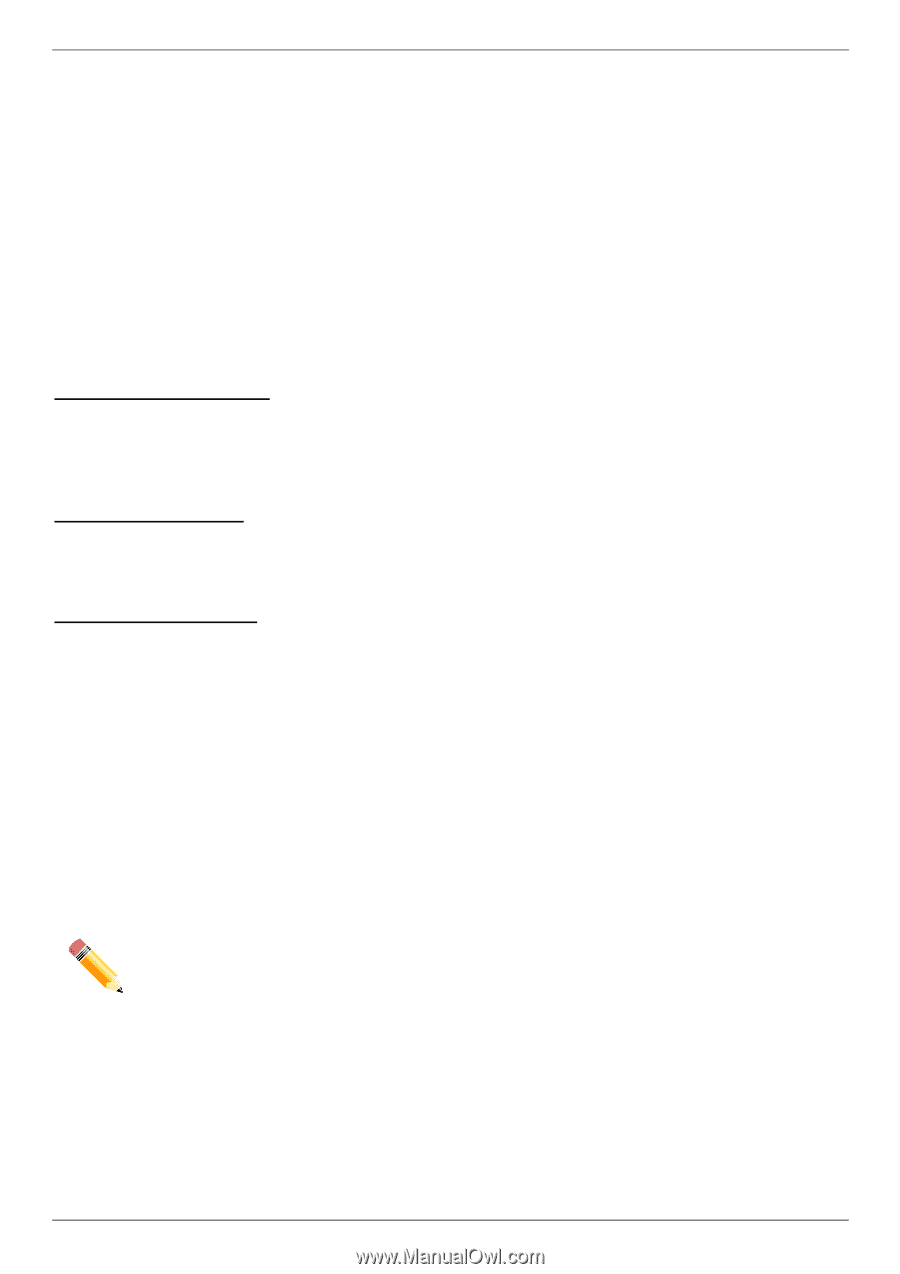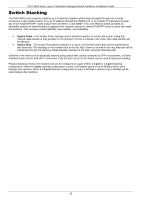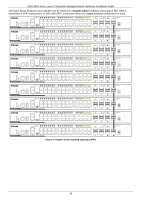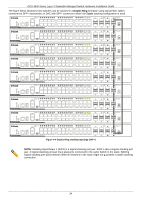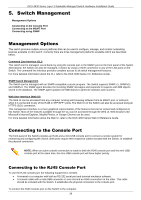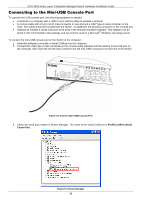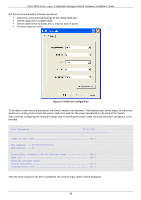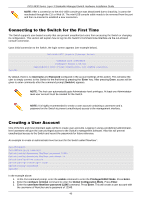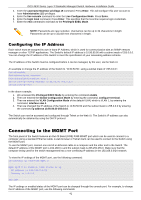D-Link DGS-3630-28TC Hardware Installation Guide - Page 36
Switch Management, Management Options, Connecting to the Console Port
 |
View all D-Link DGS-3630-28TC manuals
Add to My Manuals
Save this manual to your list of manuals |
Page 36 highlights
DGS-3630 Series Layer 3 Stackable Managed Switch Hardware Installation Guide 5. Switch Management Management Options Connecting to the Console Port Connecting to the MGMT Port Connecting using SNMP Management Options This switch provides multiple access platforms that can be used to configure, manage, and monitor networking features available on this switch. Currently there are three management platforms available which are described below. Command Line Interface (CLI) This switch can be managed, out-of-band, by using the console port or the MGMT port on the front panel of the Switch. Alternatively, the Switch can also be managed, in-band, by using a Telnet connection to any of the LAN ports on the Switch. The command line interface provides complete access to all switch management features. For more detailed information about the CLI, refer to the DGS-3630 Series CLI Reference Guide. SNMP-based Management The Switch can be managed with an SNMP-compatible console program. The Switch supports SNMP v1, SNMPv2c and SNMPv3. The SNMP agent decodes the incoming SNMP messages and responds to requests with MIB objects stored in the database. The SNMP agent updates the MIB objects to generate statistics and counters. Web User Interface (Web UI) The Web UI can be accessed from any computer running web browsing software from its MGMT port, or LAN port when it is connected to any of the RJ45 or SFP/SFP+ ports. The Web UI on the Switch can also be accessed using an HTTPS (SSL) connection. This management interface is a more graphical representation of the features that can be viewed and configured on this Switch. Most of the features available through the CLI can be accessed through the Web UI. Web browsers like Microsoft's Internet Explorer, Mozilla Firefox, or Google Chrome can be used. For more detailed information about the Web UI, refer to the DGS-3630 Series Web UI Reference Guide. Connecting to the Console Port The front panel of the Switch provides an RJ45 and a mini-USB console port to connect a remote system for monitoring and configuring the Switch. Both ports require their respective cables included with the Switch, to establish the physical connection. NOTE: When an active console connection is made to both the RJ45 console port and the mini-USB console port at the same time, the mini-USB console port will have higher priority. Connecting to the RJ45 Console Port To use the RJ45 console port, the following equipment is needed: A terminal or a computer with both an RS-232 serial port and terminal emulation software. A console cable with a male DB9 connector on one end and an RJ45 connection on the other. This cable should be included with the Switch. It establishes the physical connection to the console port. To connect the RJ45 console port on the Switch to the computer: 36