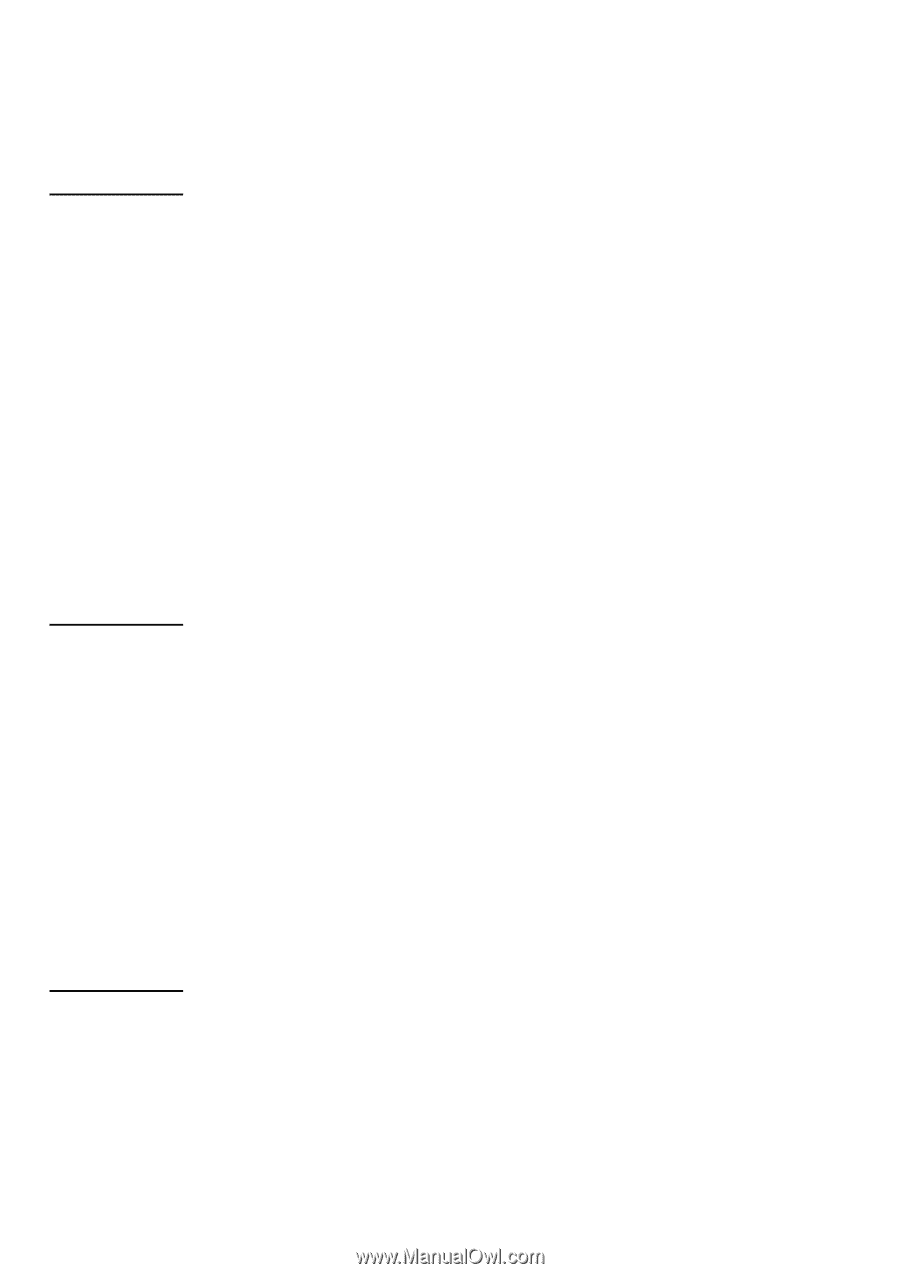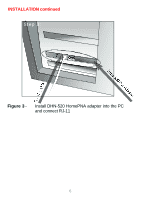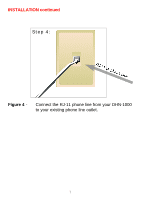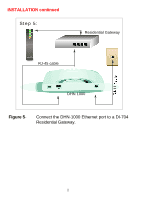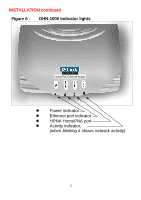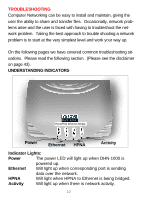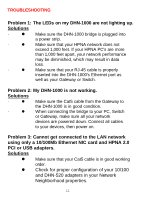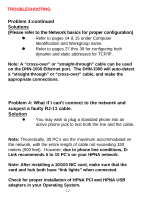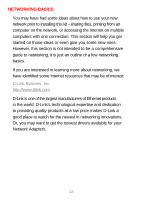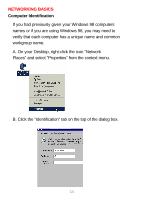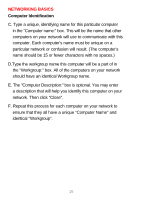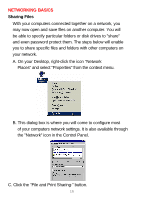D-Link DHN-1000 Product Manual - Page 15
using only a 10/100Mb Ethernet NIC card and HPNA 2.0, PCI or USB adapters.
 |
View all D-Link DHN-1000 manuals
Add to My Manuals
Save this manual to your list of manuals |
Page 15 highlights
TROUBLESHOOTING Problem 1: The LEDs on my DHN-1000 are not lighting up. Solutions · l Make sure the DHN-1000 bridge is plugged into a power strip. · l Make sure that your HPNA network does not exceed 1,000 feet. If your HPNA PC's are more than 1,000 feet apart, your network performance may be diminished, which may result in data loss. · l Make sure that your RJ-45 cable is properly inserted into the DHN-1000's Ethernet port as well as your Gateway or Switch. Problem 2: My DHN-1000 is not working. Solutions · l Make sure the Cat5 cable from the Gateway to the DHN-1000 is in good condition. · l When connecting the bridge to your PC, Switch or Gateway, make sure all your network devices are powered down. Connect all cables to your devices, then power on. Problem 3: Cannot get connected to the LAN network using only a 10/100Mb Ethernet NIC card and HPNA 2.0 PCI or USB adapters. Solutions l Make sure that your Cat5 cable is in good working order. l Check for proper configuration of your 10/100 and DHN-520 adapters in your Network Neighborhood properties. 11