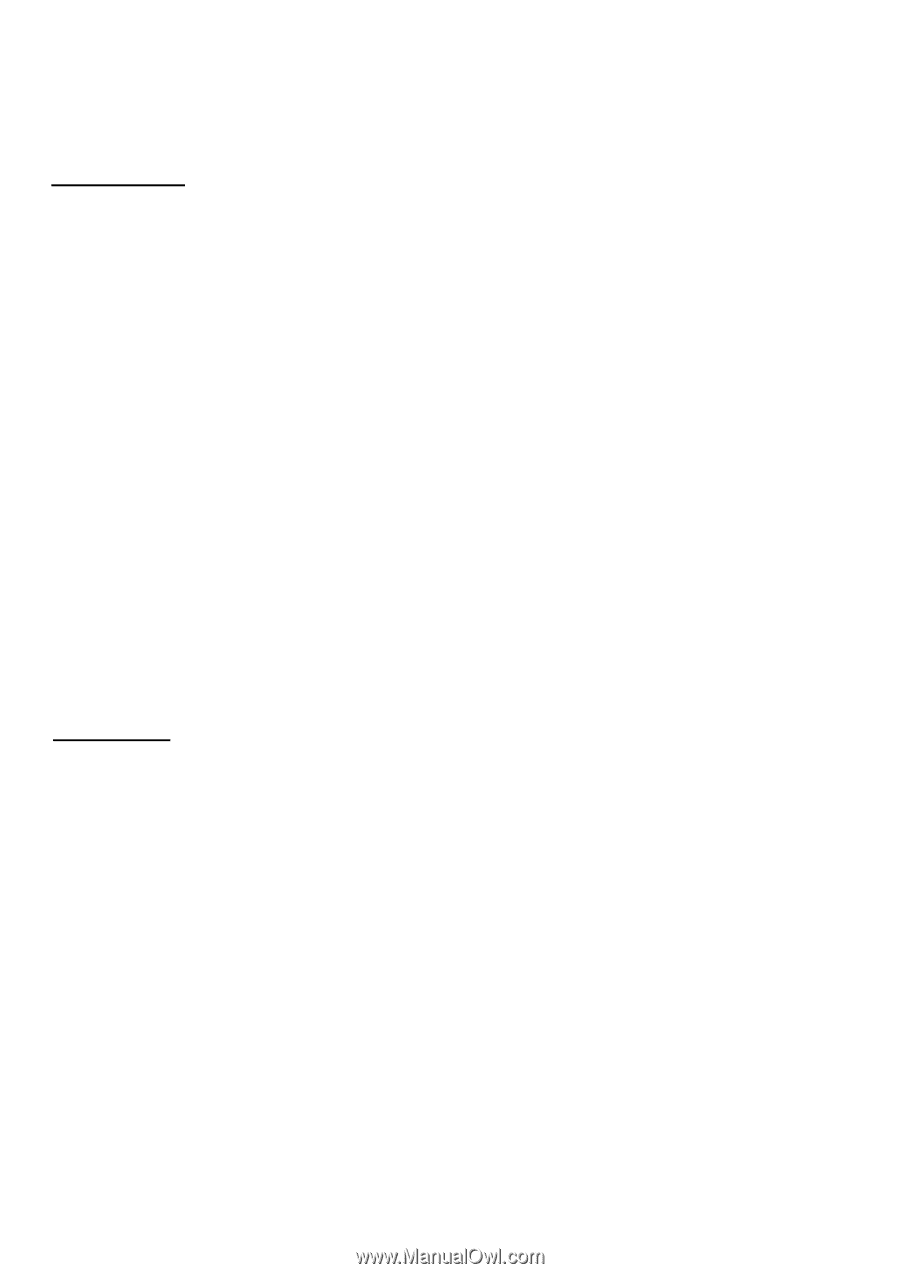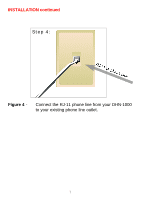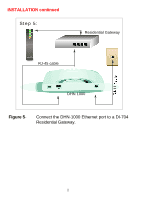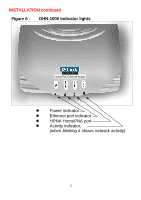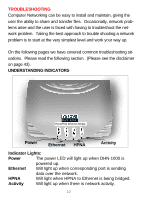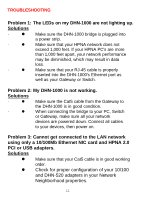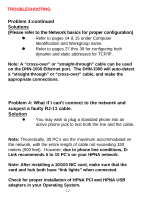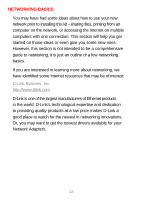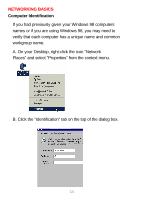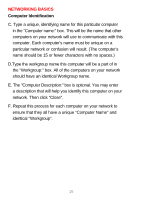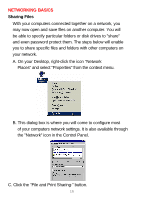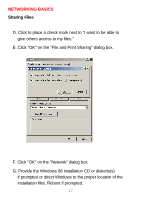D-Link DHN-1000 Product Manual - Page 16
Please refer to the Network basics for proper configuration, suspect a faulty RJ-11 cable.
 |
View all D-Link DHN-1000 manuals
Add to My Manuals
Save this manual to your list of manuals |
Page 16 highlights
TROUBLESHOOTING Problem 3:continued Solutions (Please refer to the Network basics for proper configuration) l Refer to pages 14 & 15 under Computer Identification and Workgroup name. l Refer to pages 27 thru 39 for configuring both dynamic and static addresses for TCP/IP. Note: A "cross-over" or "straight-through" cable can be used on the DHN-1000 Ethernet port. The DHN-1000 will auto-detect a "straight-through" or "cross-over" cable, and make the appropriate connections. Problem 4: What if I can't connect to the network and suspect a faulty RJ-11 cable. Solution l You may wish to plug a standard phone into an active phone jack to test both the line and the cable. Note: Theoretically, 30 PC's are the maximum accommodated on the network, with the entire length of cable not exceeding 150 meters (500 feet). However, due to phone line conditions, DLink recommends 5 to 10 PC's on your HPNA network. Note: After installing a 10/100 NIC card, make sure that the card and hub both have "link lights" when connected. Check for proper installation of HPNA PCI and HPNA USB adapters in your Operating System. 12