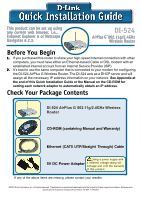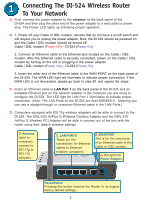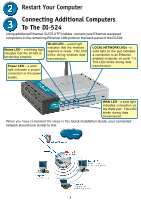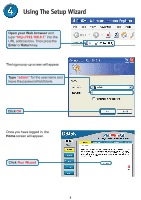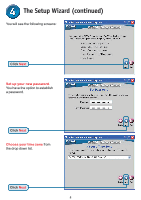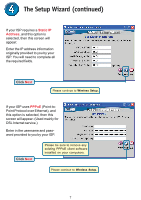D-Link DI-524 Quick Installation Guide - Page 2
Connecting The DI-524 Wireless Router, To Your Network - how to reset to default
 |
UPC - 790069282546
View all D-Link DI-524 manuals
Add to My Manuals
Save this manual to your list of manuals |
Page 2 highlights
Connecting The DI-524 Wireless Router To Your Network A. First, connect the power adapter to the receptor at the back panel of the DI-524 and then plug the other end of the power adapter to a wall outlet or power strip. The Power LED lights up indicating proper operation. B. 1. Power off your Cable or DSL modem; devices that do not have a on/off switch and will require you to unplug the power adapter. Now, the DI-524 should be powered on and the Cable / DSL modem should be turned off. Cable / DSL modem (Power Off) - DI-524 (Power On) 2. Connect an Ethernet cable to the Ethernet jack located on the Cable / DSL modem. After the Ethernet cable is securely connected, power on the Cable / DSL modem by turning on the unit or plugging in the power adapter. Cable / DSL modem (Power On) - DI-524 (Power On) 3. Insert the other end of the Ethernet cable to the WAN PORT on the back panel of the DI-524. The WAN LED light will illuminate to indicate proper connection. If the WAN LED is not illuminated, please go back to step B1 and repeat the steps. C. Insert an Ethernet cable to LAN Port 1 on the back panel of the DI-524 and an available Ethernet port on the network adapter in the computer you are using to configure the DI-524. The LED light for LAN Port 1 illuminates to indicate proper connection. (Note: The LAN Ports on the DI-524 are Auto-MDI/MDI-X. Meaning you can use a straight-through or crossover-Ethernet cable in the LAN Ports.) D. Computers equipped with 802.11g wireless adapters will be able to connect to the DI-524. The DWL-630 AirPlus G Wireless Cardbus Adapter and the DWL-510 AirPlus G Wireless PCI Adapter will be able to connect out of the box with the router using their default wireless settings. D. Antenna Used to wirelessly connect to 802.11g or 802.11b adapters. C. LAN PORTS These are the connections for Ethernet cables to Ethernet enabled computers. B. WAN PORT This is for the connection of an Ethernet cable to the Cable or DSL modem. A. Receptor for Power Adapter. Reset Button Pressing this button restores the Router to its original factory default settings. 2