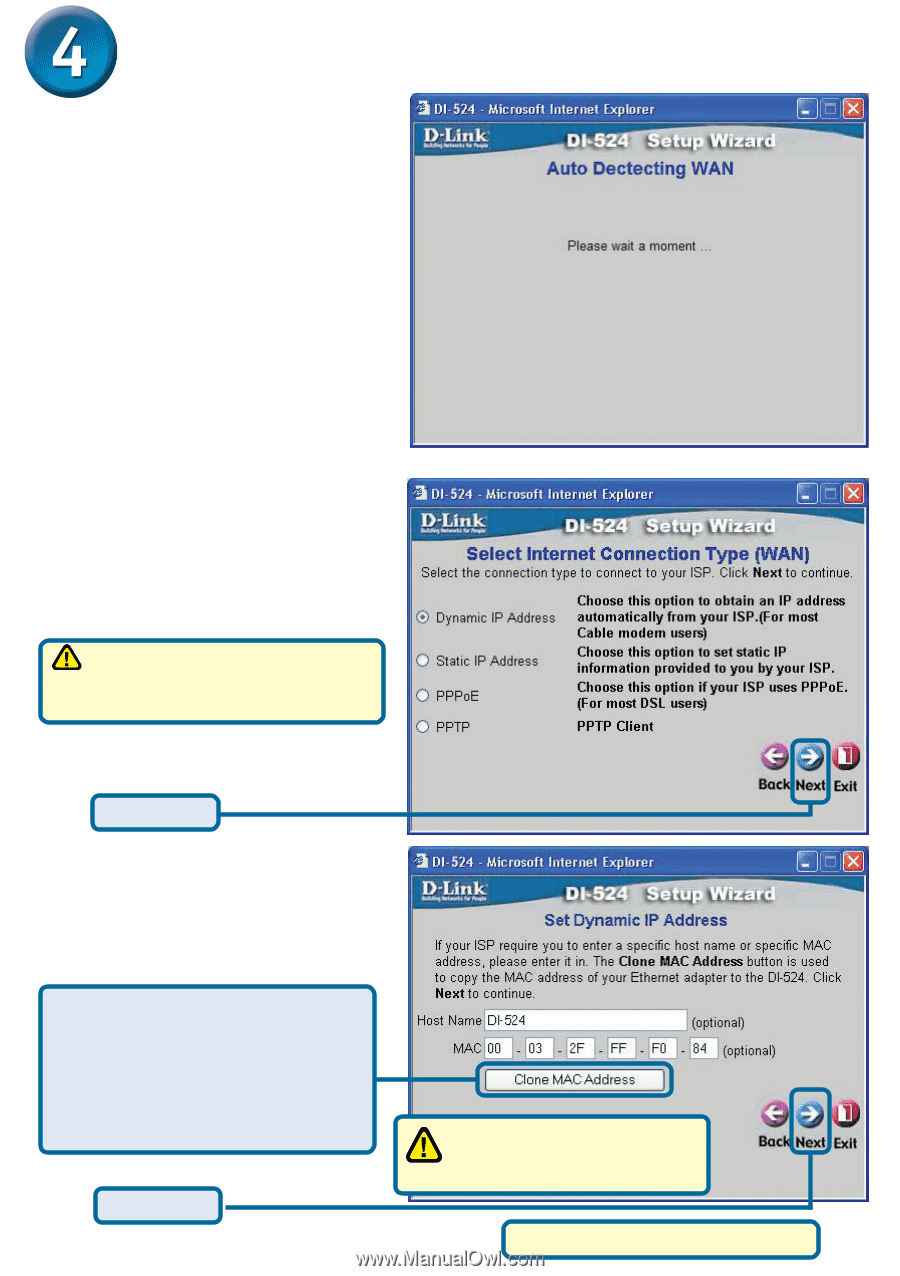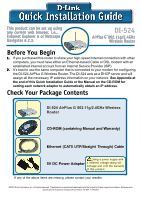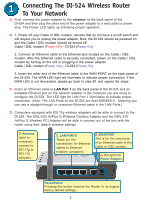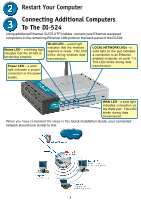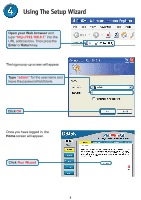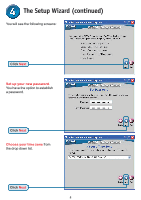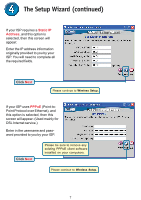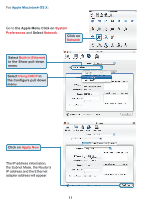D-Link DI-524 Quick Installation Guide - Page 6
Dynamic IP, Address, Clone MAC Address, Select your Internet Connection. - router setup
 |
UPC - 790069282546
View all D-Link DI-524 manuals
Add to My Manuals
Save this manual to your list of manuals |
Page 6 highlights
The Setup Wizard (continued) A this point, the setup wizard will try to auto-detect your Internet connection type. If you have a Dynamic or PPPoE connection, you will be brought to the corresponding page. Otherwise, you will see the following screen: Select your Internet Connection. You will be prompted to select the type of Internet connection for your router. If you are unsure of which setting to select, please contact your Internet Service Provider. Click Next If you selected Dynamic IP Address, this screen will appear: (Used mainly for Cable Internet service.) Click the "Clone MAC Address" button to automatically copy the MAC address of the network adapter in your computer. You can also manually type in the MAC address. Click Next This setup should be done on the computer that is registered on the ISP's network. Please continue to Wireless Setup. 6