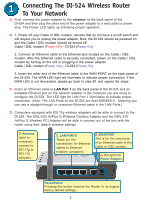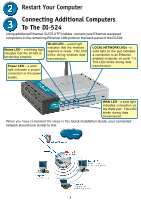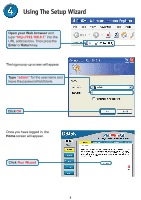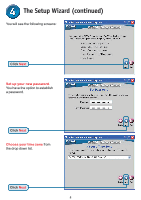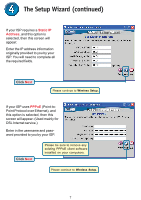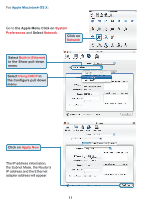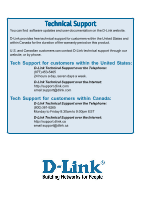D-Link DI-524 Quick Installation Guide - Page 7
Static IP, Address, PPPoE - setup
 |
UPC - 790069282546
View all D-Link DI-524 manuals
Add to My Manuals
Save this manual to your list of manuals |
Page 7 highlights
The Setup Wizard (continued) If your ISP requires a Static IP Address, and this option is selected, then this screen will appear: Enter the IP address information originally provided to you by your ISP. You will need to complete all the required fields. Click Next Please continue to Wireless Setup. If your ISP uses PPPoE (Point-toPoint Protocol over Ethernet), and this option is selected, then this screen will appear: (Used mainly for DSL Internet service.) Enter in the username and password provided to you by your ISP. Click Next Please be sure to remove any existing PPPoE client software installed on your computers. Please continue to Wireless Setup. 7

7
The Setup Wizard (continued)
If your ISP requires a
Static IP
Address
, and this option is
selected, then this screen will
appear:
Enter the IP address information
originally provided to you by your
ISP. You will need to complete all
the required fields.
Click
Next
Please continue to
Wireless Setup.
If your ISP uses
PPPoE
(Point-to-
Point Protocol over Ethernet), and
this option is selected, then this
screen will appear: (Used mainly for
DSL Internet service.)
Please be sure to remove any
existing PPPoE client software
installed on your computers.
Enter in the username and pass-
word provided to you by your ISP.
Click
Next
Please continue to
Wireless Setup.