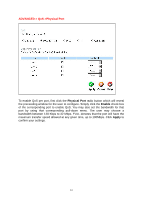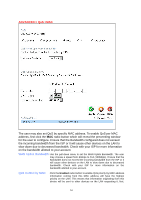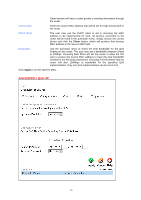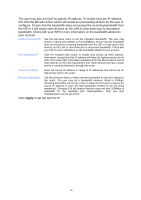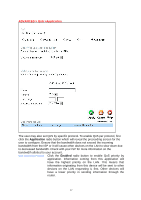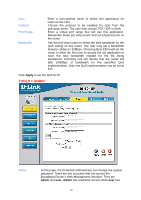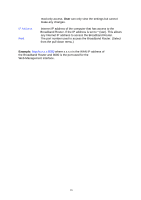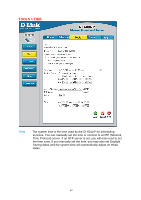D-Link DI-604UP Product Manual - Page 36
Advanced > Qos >ip
 |
View all D-Link DI-604UP manuals
Add to My Manuals
Save this manual to your list of manuals |
Page 36 highlights
Other devices will have a lower priority in sending information through the router. Source MAC Enter the source MAC address that will be set for high priority QoS in the router. DHCP Client The user may use the DHCP client to aid in choosing the MAC address to be implemented for QoS. All devices connected to the router will be listed in the pull-down menu. Simply choose the correct device and click the Clone button, which will produce that devices MAC address in the Source MAC field. Bandwidth Use the pull-down menu to select the best bandwidth for the QoS Setting on this router. The user may set a bandwidth between 1Kbps to 32Mbps. Choosing Best Effort will set the router to allow the first user to access the source MAC address to have the total bandwidth needed for the file being transferred. Choosing Full will denote that the router will allot 100Mbps of bandwidth for the specified QoS implementation. Only one QoS implementation can be set at Full. Click Apply to set the QoS for MAC. ADVANCED > QoS >IP 35