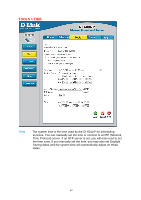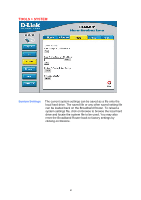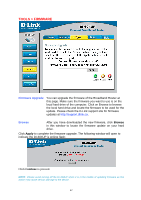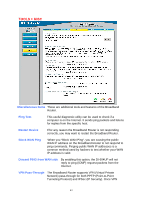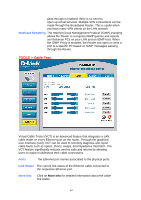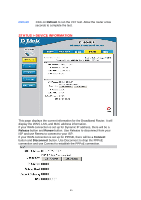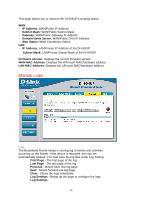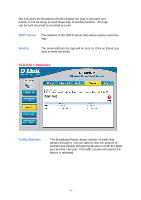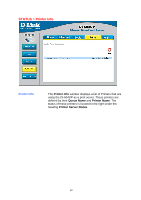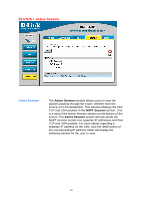D-Link DI-604UP Product Manual - Page 46
Status > Device Information
 |
View all D-Link DI-604UP manuals
Add to My Manuals
Save this manual to your list of manuals |
Page 46 highlights
Refresh Click on Refresh to run the VCT test. Allow the router a few seconds to complete the test. STATUS > DEVICE INFORMATION This page displays the current information for the Broadband Router. It will display the WAN, LAN, and MAC address information. If your WAN connection is set up for Dynamic IP address, there will be a Release button and Renew button. Use Release to disconnect from your ISP and use Renew to connect to your ISP. If your WAN connection is set up for PPPoE, there will be a Connect button and Disconnect button. Use Disconnect to drop the PPPoE connection and use Connect to establish the PPPoE connection. 45

45
Refresh
Click on
Refresh
to run the VCT test. Allow the router a few
seconds to complete the test.
STATUS > DEVICE INFORMATION
This page displays the current information for the Broadband Router. It will
display the WAN, LAN, and MAC address information.
If your WAN connection is set up for Dynamic IP address, there will be a
Release
button and
Renew
button. Use Release to disconnect from your
ISP and use Renew to connect to your ISP.
If your WAN connection is set up for PPPoE, there will be a
Connect
button and
Disconnect
button. Use Disconnect to drop the PPPoE
connection and use Connect to establish the PPPoE connection.