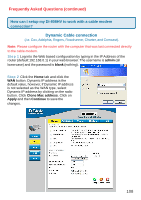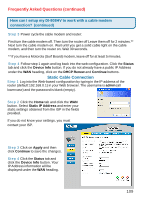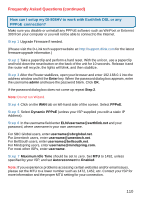D-Link DI-808HV Product Manual - Page 106
How can I assign a S, atic IP, Address in W, indows 2000?, continued, Address in Windows 98/Me?
 |
UPC - 790069262272
View all D-Link DI-808HV manuals
Add to My Manuals
Save this manual to your list of manuals |
Page 106 highlights
Frequently Asked Questions (continued) Why can´t I access the Web-based configuration? (continued) How can I assign a Static IP Address in Windows 2000? (continued) Click Use the following IP Address and enter an IP Address that is on the same subnet as the LAN IP address on your router. Example: If the router´s LAN IP address is 192.168.0.1, make your IP address 192.168.0.X where X = 2-99. Make sure that the number you choose is not in use on the network. Set the Default Gateway to be the same as the LAN IP address of your router (192.168.0.1). Set the Preferred DNS server to be the same as the LAN IP address of your router (192.168.0.1). The Alternate DNS server is not needed or enter a DNS server from your ISP. Click OK twice. You may be asked if you want to reboot your computer. Click Yes. How can I assign a Static IP Address in Windows 98/Me? Step 1 From the desktop, right-click on the Network Neigborhood icon (Win ME - My Network Places) and select Properties Highlight TCP/IP and click the Properties button. If you have more than one adapter, then there will be a TCP/IP "Binding" for each adapter. Highlight TCP/IP > (your network adapter) and then click Properties. 106