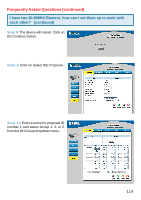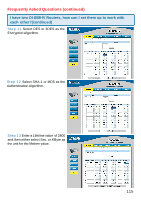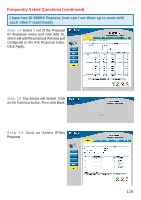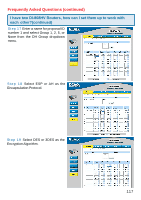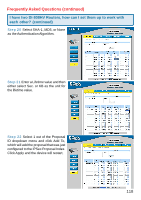D-Link DI-808HV Product Manual - Page 119
I have two DI-808HV Routers, how can I set them up to work with, each other?continued - vpn router di 804hv
 |
UPC - 790069262272
View all D-Link DI-808HV manuals
Add to My Manuals
Save this manual to your list of manuals |
Page 119 highlights
Frequently Asked Questions (continued) I have two DI-808HV Routers, how can I set them up to work with each other?(continued) Step 23 Follow these instructions to configure your other DI-808HV using the exact same settings for the IKE Proposal and the IPSec Proposal. Also make sure that Step 4 is configured to reflect the LAN settings for what is now the Local DI-808HV and that Steps 5 & 6 are configured to reflect the Subnet and WAN IP of what is now the remote DI-808HV Step 24 To establish the connection, open a command prompt and ping an IP address of a computer on the remote LAN. Once you receive replies the tunnel has been established. How can I set up my DI-808HV to work with a DI-804V or DI-804HV Router? You need to first configure your DI-808HV router. Step 1 Log into the Web-based configuration of the router by typing in the IP address of the router (default: 192.168.0.1) in your web browser. By default the username is "admin" and there is no password. Step 2 Click the VPN button on the left column, select the checkbox to Enable the VPN, and then in the box next to Max. number of tunnels, enter the maximum numbers of VPN tunnels that you would like to have connected. 119