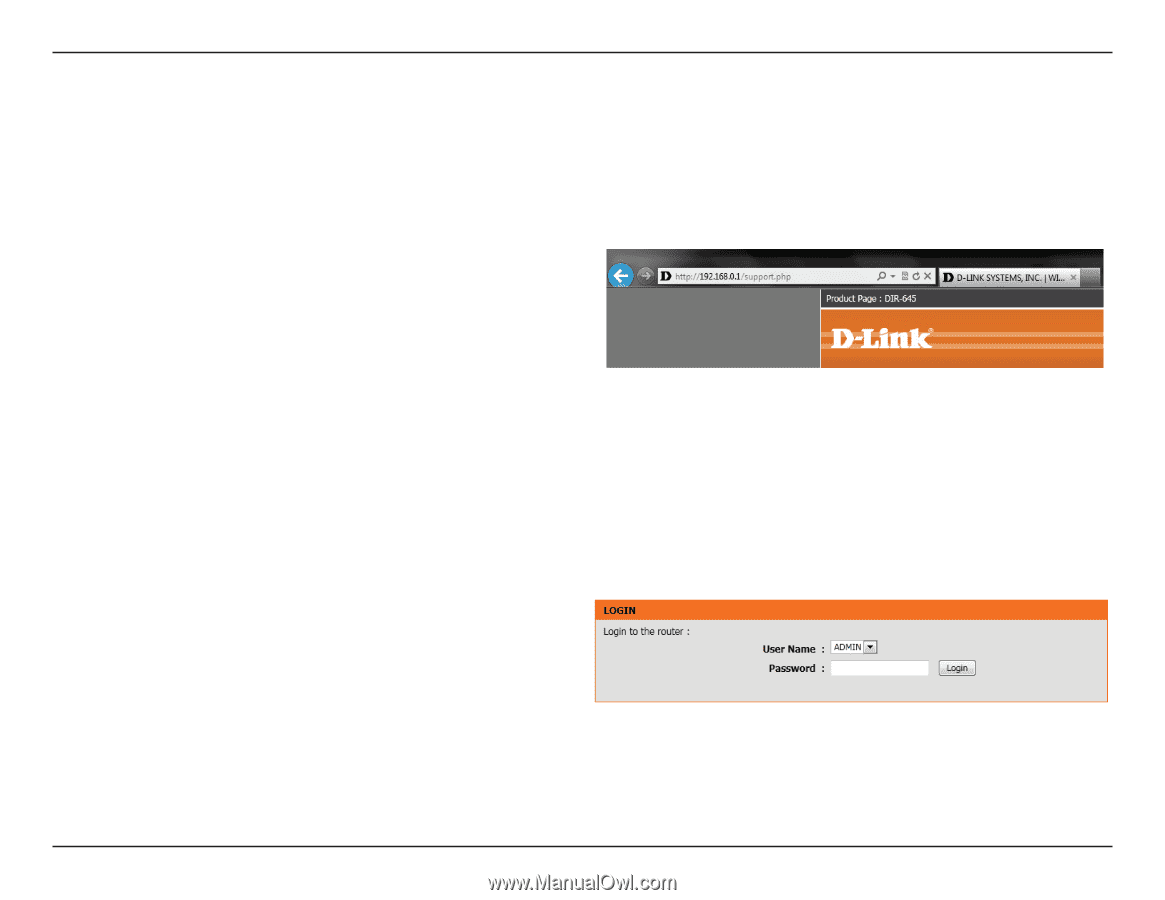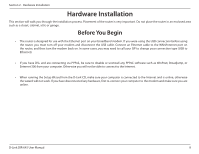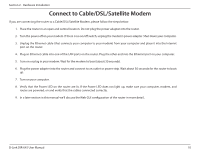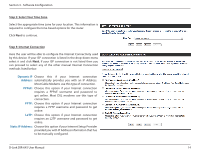D-Link DIR-645 Product Manual - Page 15
Configuration - default password
 |
View all D-Link DIR-645 manuals
Add to My Manuals
Save this manual to your list of manuals |
Page 15 highlights
Section 3 - Software Configuration Configuration This section will show you how to configure your new D-Link wireless router using the web-based configuration utility. Web-based Configuration Utility To access the configuration utility, open a web-browser such as Internet Explorer and enter the IP address of the router (192.168.0.1). You may also connect using the NetBIOS name in the address bar (http://dlinkrouter). Select Admin from the drop-down menu and then enter your password. The password is left blank by default. If you get a Page Cannot be Displayed error, please refer to the Troubleshooting section for assistance. Log into the Router as follows: • Select the ADMIN option from the drop-down menu and then enter your password. By default the password field is blank. • Click the Login button to log into the Router. D-Link DIR-645 User Manual 11