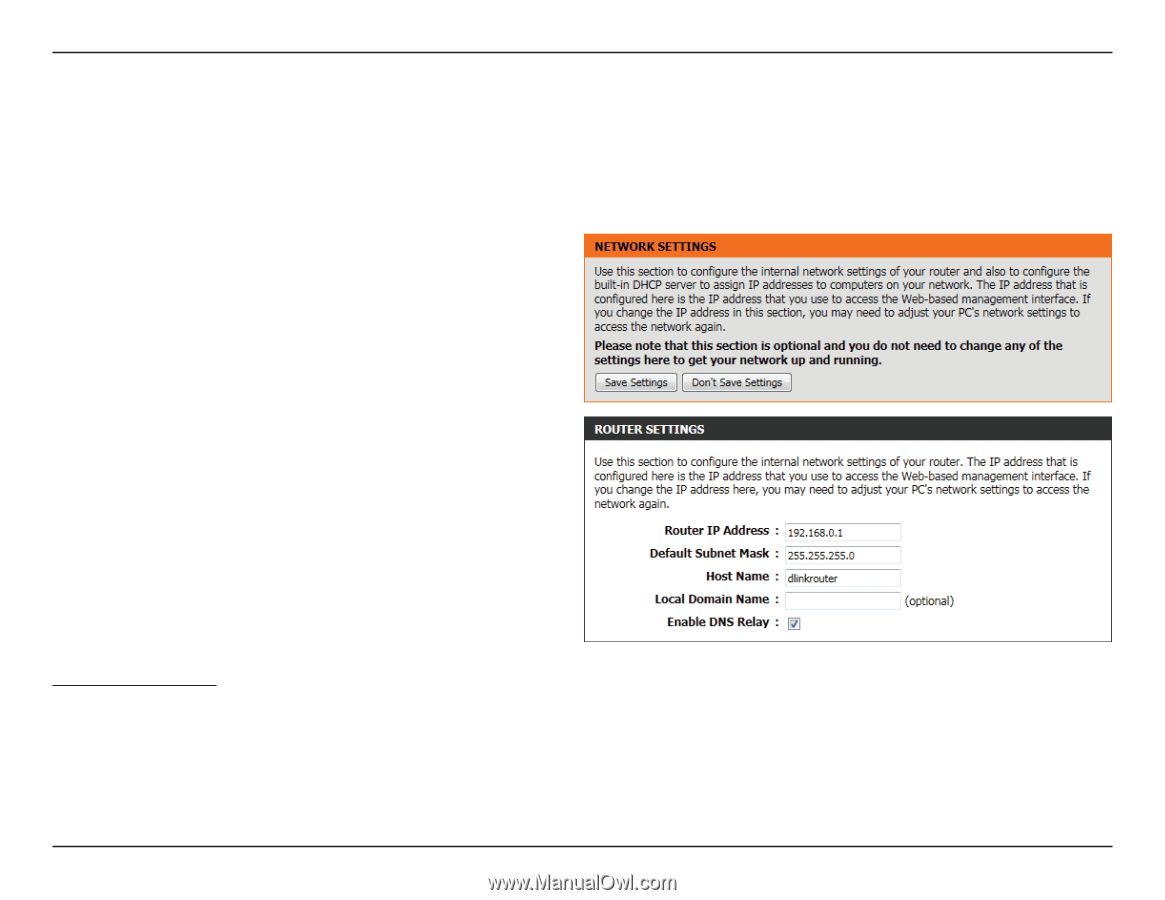D-Link DIR-645 Product Manual - Page 41
Network Settings
 |
View all D-Link DIR-645 manuals
Add to My Manuals
Save this manual to your list of manuals |
Page 41 highlights
Section 3 - Software Configuration Network Settings On this page the user can configure the internal network settings of the router and also able to configure the built-in DHCP server to assign IP addresses to computers on the network. The IP address that is configured here is the IP address that is used to access the Web-based management interface. If you change the IP address in this section, you may need to adjust your PC's network settings to access the network again. Router IP Enter the IP address of the router. The default IP Address: address is 192.168.0.1. If you change the IP address, once you click Apply, you will need to enter the new IP address in your browser to get back into the configuration utility. Default Subnet Enter the Subnet Mask. The default subnet mask is Mask: 255.255.255.0. Host Name: Enter a Host Name to identify this device. Local Domain Enter the local domain name used here. (Optional). Name: Enable DNS Uncheck the box to transfer the DNS server Relay: information from your ISP to your computers. If checked, your computers will use the router for a DNS server. DHCP Server Settings DHCP stands for Dynamic Host Control Protocol. This device has a built-in DHCP server. The DHCP Server will automatically assign an IP address to the computers on the LAN/private network. Be sure to set your computers to be DHCP clients by setting their TCP/IP settings to "Obtain an IP Address Automatically." When you turn your computers on, they will automatically load the proper TCP/IP settings provided by the router. The DHCP Server will automatically allocate an unused IP address from the IP address pool to the requesting computer. You must specify the starting and ending address of the IP address pool. D-Link DIR-645 User Manual 37