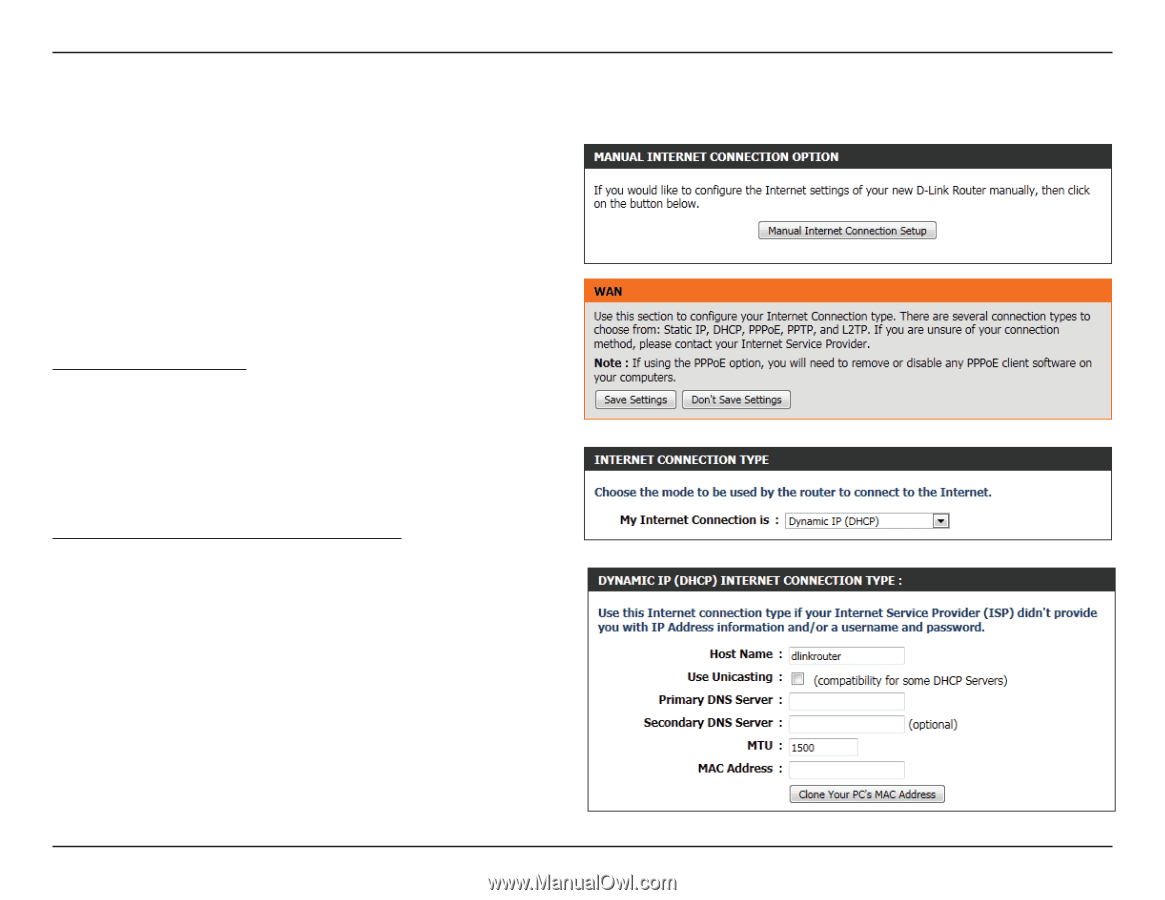D-Link DIR-645 Product Manual - Page 24
Manual Configuration - access point
 |
View all D-Link DIR-645 manuals
Add to My Manuals
Save this manual to your list of manuals |
Page 24 highlights
Section 3 - Software Configuration Manual Configuration On this page the user can configure the Internet Connection settings manually. To access the Manual Internet Connection Setup page, click on the Manual Internet Connection Setup button. On this page there a multiple parameters that can be configured regarding the Internet Connection setup. We'll discuss them from top to bottom. At any given point the user can save the configuration done by clicking on the Save Settings button. If you choose to discard the changes made, click on the Don't Save Settings button. Internet Connection Type In this section, the user can select from a list of Internet Connection types that can be configured and used on this router. Options to choose from are Static IP, Dynamic IP, PPPoE, PPTP, L2TP, and DS-Lite. After selecting a specific Internet Connection type, this page will automatically refresh and provide unique fields to configure related to the specified Internet Connection type. My Internet Connection is: Dynamic IP (DHCP) The default WAN configuration for this router is Dynamic IP (DHCP). This option allows the router to obtain an IP address automatically from the device that is connected to the Internet port. Note: If you're not sure about the type of Internet Connection you have, please contact your Internet Service Provider (ISP) for assistance. Host Name: The Host Name is optional but may be required by some ISPs. Leave blank if you are not sure. Use Unicasting: Tick this option if you ISP uses the unicast method to provide IP addresses. Primary DNS: Enter the Primary DNS IP address used here. D-Link DIR-645 User Manual 20