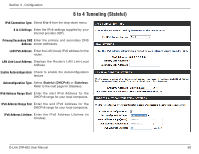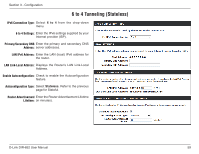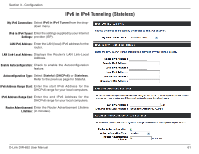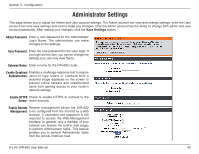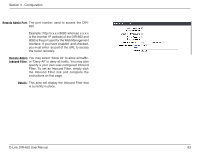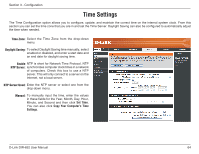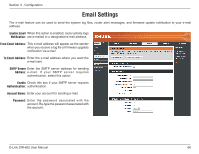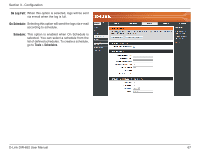D-Link DIR-652 User Manual - Page 67
Administrator Settings - test
 |
View all D-Link DIR-652 manuals
Add to My Manuals
Save this manual to your list of manuals |
Page 67 highlights
Section 3 - Configuration Administrator Settings This page allows you to adjust the Admin and User account settings. The Admin account can view and change settings, while the User account can only view settings and cannot make any changes. Only the admin account has the ability to change both admin and user account passwords. After making your changes, click the Save Settings button. Admin Password: Enter a new password for the Administrator Login Name. The administrator can make changes to the settings. User Password: Enter the new password for the User login. If you login as the User, you cannot change the settings (you can only view them). Gateway Name: Enter a name for the DIR-652 router. Enable Graphical Enables a challenge-response test to require Authentication: users to type letters or numbers from a distorted image displayed on the screen to prevent online hackers and unauthorized users from gaining access to your router's network settings. Enable HTTPS Check to enable HTTPS to connect to the Server: router securely. Enable Remote Remote management allows the DIR-652 Management: to be configured from the Internet by a web browser. A username and password is still required to access the Web-Management interface. In general, only a member of your network can browse the built-in web pages to perform Administrator tasks. This feature enables you to perform Administrator tasks from the remote (Internet) host. D-Link DIR-652 User Manual 62