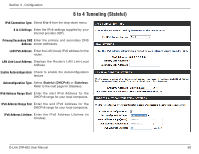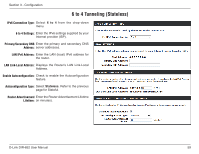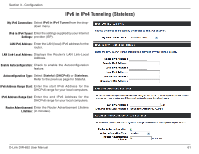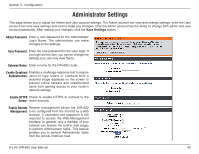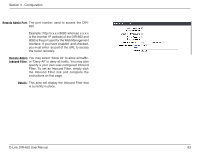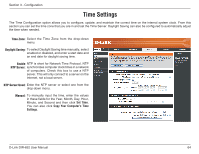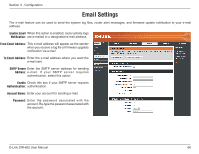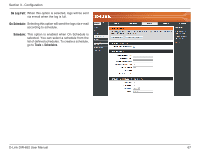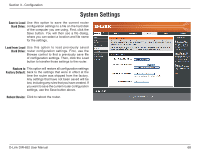D-Link DIR-652 User Manual - Page 68
Remote Admin Port, Inbound Filter, Details
 |
View all D-Link DIR-652 manuals
Add to My Manuals
Save this manual to your list of manuals |
Page 68 highlights
Section 3 - Configuration Remote Admin Port: The port number used to access the DIR652. Example: http://x.x.x.x:8080 whereas x.x.x.x is the Internet IP address of the DIR-652 and 8080 is the port used for the Web Management interface. If you have enabled and checked, you must enter as part of the URL to access the router remotely. Remote Admin You may select "Allow All" to allow all traffic, Inbound Filter: or "Deny All" to deny all traffic. You may also specify a your own user-configured Inbound Filter. To set an Inbound Filter, simply click the Inbound Filter link and complete the instructions on that page. Details: This area will display the Inbound Filter that is currently in place. D-Link DIR-652 User Manual 63

63
D-Link DIR-652 User Manual
Section 3 - Configuration
The port number used to access the DIR-
652.
Example: http://x.x.x.x:8080 whereas x.x.x.x
is the Internet
IP address of the DIR-652 and
8080 is the port used for the Web Management
interface. If you have enabled
and checked,
you must enter
as part of the URL to access
the router remotely.
You may select “Allow All” to allow all traffic,
or “Deny All” to deny all traffic. You may also
specify a your own user-configured Inbound
Filter. To set an Inbound Filter, simply click
the Inbound Filter link and complete the
instructions on that page.
This area will display the Inbound Filter that
is currently in place.
Remote Admin Port:
Remote Admin
Inbound Filter:
Details: