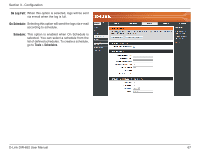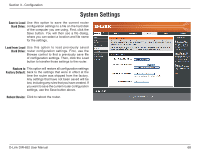D-Link DIR-652 User Manual - Page 77
Schedules
 |
View all D-Link DIR-652 manuals
Add to My Manuals
Save this manual to your list of manuals |
Page 77 highlights
Section 3 - Configuration Schedules Name: Enter a name for your new schedule. Days: Select a day, a range of days, or All Week to include every day. Time: Enter a start and end time for your schedule, or check All Day - 24hrs to set the schedule to run all day (for the selected days). Save: Click Save to save your schedule. You must click at the top for your schedules to go into effect. Schedule The list of schedules will be listed here. Click Rules List: the Edit icon to make changes or click the Delete icon to remove the schedule. D-Link DIR-652 User Manual 72

72
D-Link DIR-652 User Manual
Section 3 - Configuration
Enter a name for your new schedule.
Select a day, a range of days, or All Week to
include every day.
Enter a start and end time for your schedule,
or check
All Day - 24hrs
to set the schedule to
run all day (for the selected days).
Click
Save
to save your schedule. You must
click
at the top for your schedules to go into
effect.
The list of schedules will be listed here. Click
the
Edit
icon to make changes or click the
Delete
icon to remove the schedule.
Name:
Days:
Time:
Save:
Schedule
Rules List:
Schedules