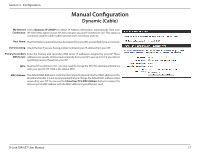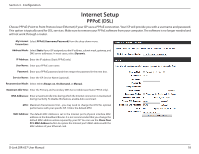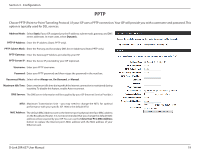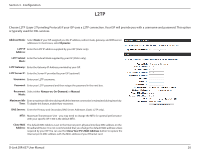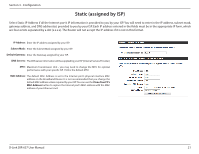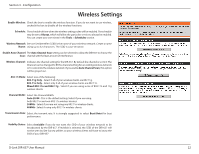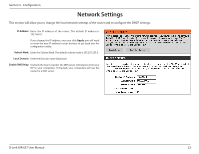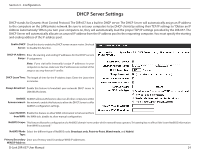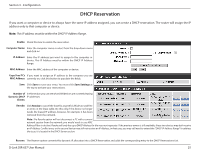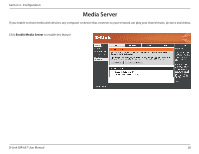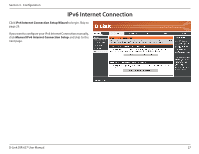D-Link DIR-657 Product Manual - Page 27
Wireless Settings - broadcast
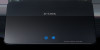 |
View all D-Link DIR-657 manuals
Add to My Manuals
Save this manual to your list of manuals |
Page 27 highlights
Section 3 - Configuration Wireless Settings Enable Wireless: Check the box to enable the wireless function. If you do not want to use wireless, uncheck the box to disable all the wireless functions. Schedule: The schedule of time when the wireless settings rules will be enabled. The schedule may be set to Always, which will allow the particular service to always be enabled. You can create your own times in the Tools > Schedules section. Wireless Network Service Set Identifier (SSID) is the name of your wireless network. Create a name Name: using up to 32 characters. The SSID is case-sensitive. Enable Auto Channel The Auto Channel Scan setting can be selected to allow the DIR-657 to choose the Scan: channel with the least amount of interference. Wireless Channel: Indicates the channel setting for the DIR-657. By default the channel is set to 6. The Channel can be changed to fit the channel setting for an existing wireless network or to customize the wireless network. If you enable Auto Channel Scan, this option will be greyed out. 802.11 Mode: Select one of the following: 802.11g Only - Select if all of your wireless clients are 802.11g. 802.11n Only - Select only if all of your wireless clients are 802.11n. Mixed 802.11n and 802.11g - Select if you are using a mix of 802.11n and 11g wireless clients. Channel Width: Select the Channel Width: Auto 20/40 - This is the default setting. Select if you are using both 802.11n and non-802.11n wireless devices. 20MHz - Select if you are not using any 802.11n wireless clients. 40MHz - Select if using only 802.11n wireless clients. Transmission Rate: Select the transmit rate. It is strongly suggested to select Best (Auto) for best performance. Visibility Status: Select Invisible if you do not want the SSID of your wireless network to be broadcasted by the DIR-657. If Invisible is selected, the SSID of the DIR-657 will not be seen by Site Survey utilities so your wireless clients will have to know the SSID of your DIR-657 D-Link DIR-657 User Manual 22