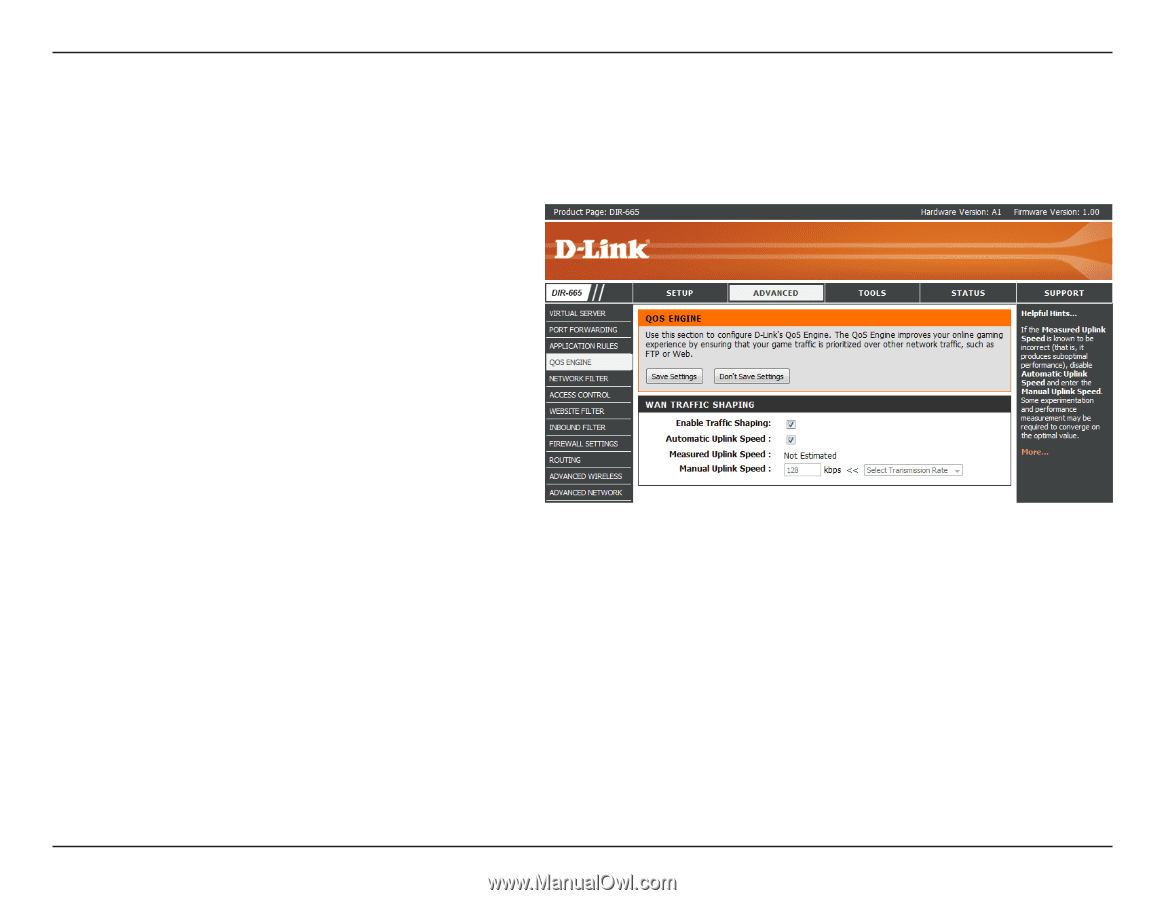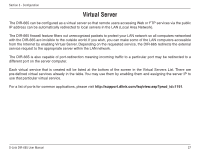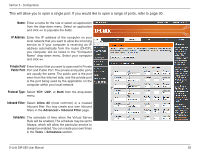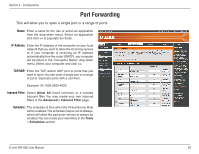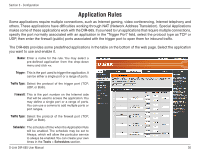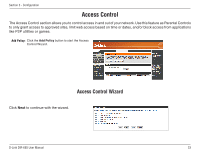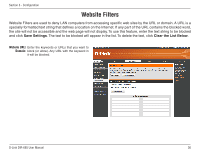D-Link DIR-665 Product Manual - Page 35
QoS Engine
 |
UPC - 790069329227
View all D-Link DIR-665 manuals
Add to My Manuals
Save this manual to your list of manuals |
Page 35 highlights
Section 3 - Configuration QoS Engine The QoS Engine option helps improve your network gaming performance by prioritizing applications. By default the QoS Engine settings are disabled and application priority is not classified automatically. Enable Traffic Enable this option to optimize performance, lower Shaping: latency, and to have a better experience with online games and other interactive applications. Automatic Uplink This option is enabled by default when the QoS Speed: Engine option is enabled. This option will allow your router to automatically determine the uplink speed of your Internet connection. Measured Uplink This displays the detected uplink speed. Speed: Manual Uplink The speed at which data can be transferred from Speed: the router to your ISP.This is determined by your ISP. ISP's often speed as a download/upload pair. For example, 1.5Mbits/284Kbits. Using this example, you would enter 284. Alternatively you can test your uplink speed with a service such as www.dslreports.com. D-Link DIR-665 User Manual 31