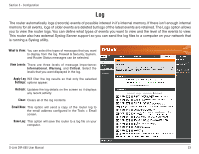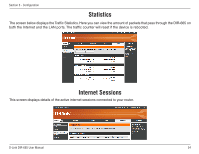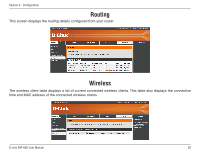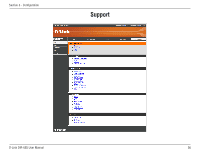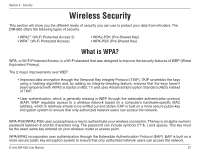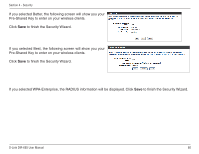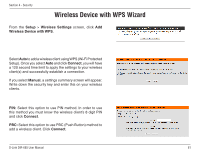D-Link DIR-665 Product Manual - Page 62
Wireless Connection Setup Wizard
 |
UPC - 790069329227
View all D-Link DIR-665 manuals
Add to My Manuals
Save this manual to your list of manuals |
Page 62 highlights
Section 4 - Security Wireless Connection Setup Wizard To run the security wizard, click on Setup at the top and then click Launch Wireless Connection Setup Wizard. Enter the SSID (Service Set Identifier) name for your network. You may also create a name using up to 32 characters. The SSID is also case sensitive. Select from the following choices: • Automatically assign a network key • Manually assign a network key Click Next to continue. The Setup is now complete. Keep the information provided for future reference. Click Save to finish. D-Link DIR-665 User Manual 58
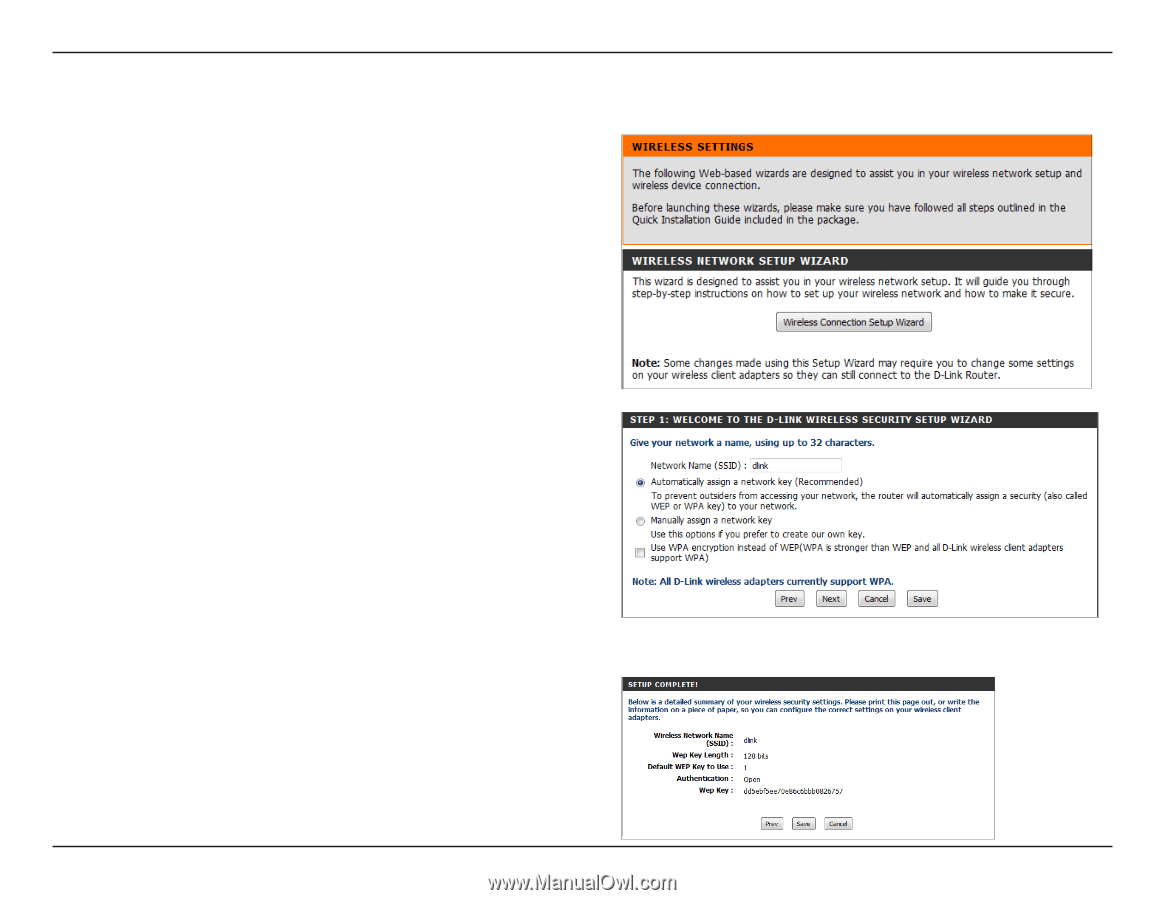
5·
D-L±nk DIR-665 User Manual
Sect±on µ - Secur±ty
Wireless Connection Setup Wizard
To run the security wizard, click on Setup at the top and then
click
Launch.Wireless.Connection.Setup.Wizard
.
Enter the SSID (Service Set Identifier) name for your network.
You may also create a name using up to 32 characters.
The SSID is also case sensitive. Select from the following
choices:
• Automatically assign a network key
• Manually assign a network key
Click
Next
to continue.
The Setup is now complete. Keep the information provided
for future reference. Click
Save
to finish.