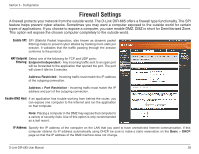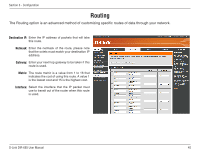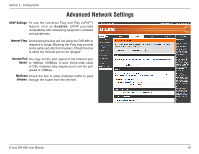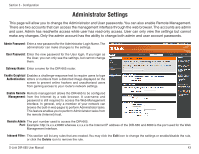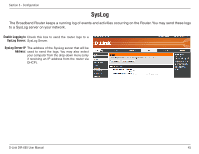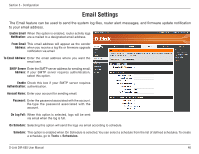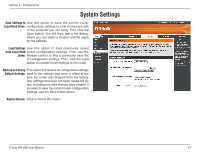D-Link DIR-665 Product Manual - Page 47
Administrator Settings - admin password
 |
UPC - 790069329227
View all D-Link DIR-665 manuals
Add to My Manuals
Save this manual to your list of manuals |
Page 47 highlights
Section 3 - Configuration Administrator Settings This page will allow you to change the Administrator and User passwords. You can also enable Remote Management. There are two accounts that can access the management interface through the web browser. The accounts are admin and user. Admin has read/write access while user has read-only access. User can only view the settings but cannot make any changes. Only the admin account has the ability to change both admin and user account passwords. Admin Password: Enter a new password for the Administrator Login Name.The administrator can make changes to the settings. User Password: Enter the new password for the User login. If you login as the User, you can only see the settings, but cannot change them. Gateway Name: Enter a name for the DIR-665 router. Enable Graphical Enables a challenge-response test to require users to type Authentication: letters or numbers from a distorted image displayed on the screen to prevent online hackers and unauthorized users from gaining access to your router's network settings. Enable Remote Remote management allows the DIR-665 to be configured Management: from the Internet by a web browser. A username and password is still required to access the Web-Management interface. In general, only a member of your network can browse the built-in web pages to perform Administrator tasks. This feature enables you to perform Administrator tasks from the remote (Internet) host. Remote Admin The port number used to access the DIR-665. Port: Example: http://x.x.x.x:8080 whereas x.x.x.x is the Internet IP address of the DIR-665 and 8080 is the port used for the Web Change Password Remote Management Management interface. Inbound Filter: This section will list any rules that are created. You may click the Edit icon to change the settings or enable/disable the rule, or click the Delete icon to remove the rule. D-Link DIR-665 User Manual 43