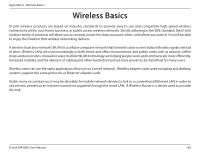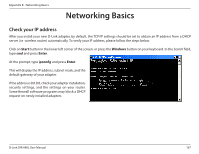D-Link DIR-880L User Manual - Page 171
Networking Basics, Check your IP address
 |
View all D-Link DIR-880L manuals
Add to My Manuals
Save this manual to your list of manuals |
Page 171 highlights
Appendix B - Networking Basics Networking Basics Check your IP address After you install your new D-Link adapter, by default, the TCP/IP settings should be set to obtain an IP address from a DHCP server (i.e. wireless router) automatically. To verify your IP address, please follow the steps below. Click on Start button in the lower left corner of the screen, or press the Windows button on your keyboard. In the Search field, type cmd and press Enter. At the prompt, type ipconfig and press Enter. This will display the IP address, subnet mask, and the default gateway of your adapter. If the address is 0.0.0.0, check your adapter installation, security settings, and the settings on your router. Some firewall software programs may block a DHCP request on newly installed adapters. D-Link DIR-880L User Manual 167