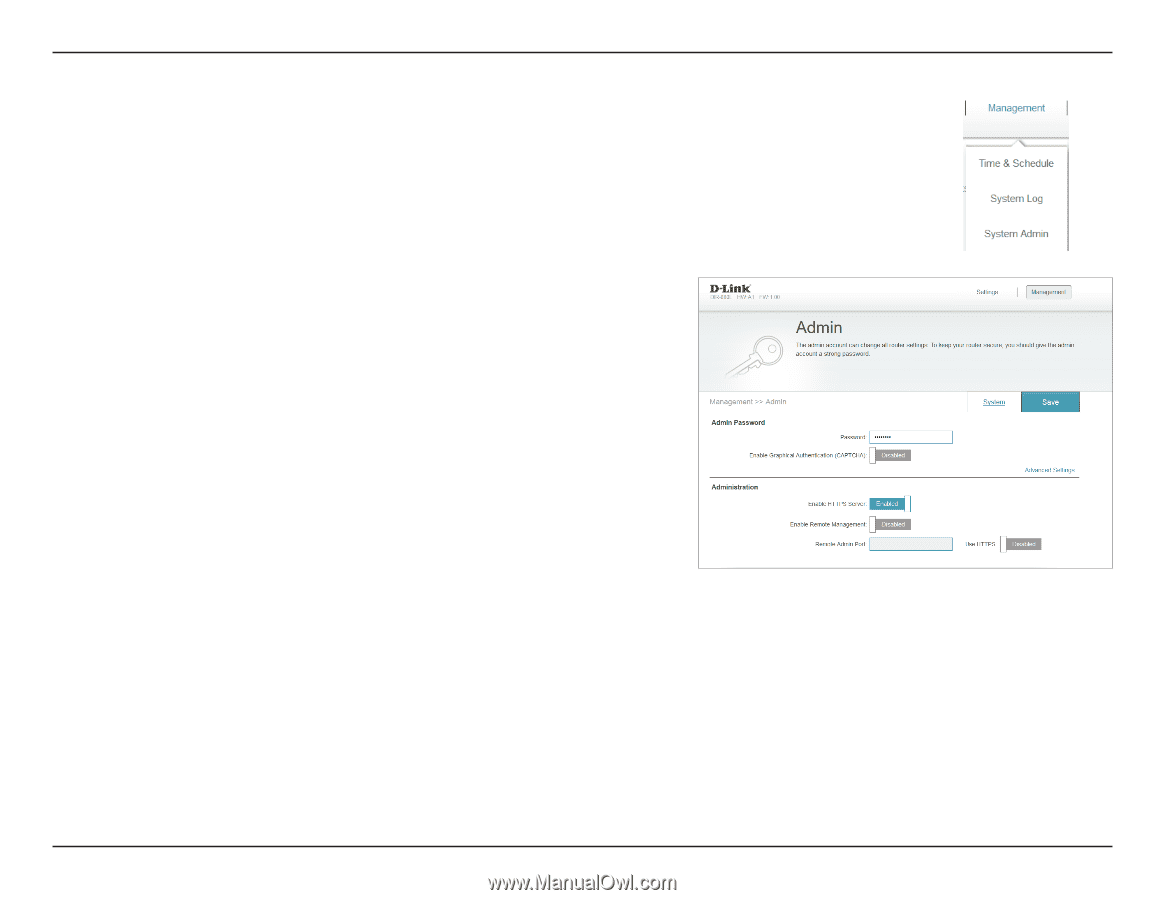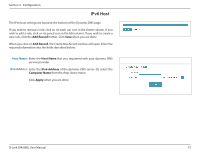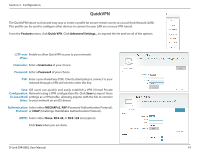D-Link DIR-880L User Manual - Page 82
Admin, Password, Enable, Graphical, Authentication, CAPTCHA, Enable HTTPS, Server, Enable Remote - d link reset password
 |
View all D-Link DIR-880L manuals
Add to My Manuals
Save this manual to your list of manuals |
Page 82 highlights
Section 3 - Configuration Admin This page allows you to change the administrator (Admin) settings, like reset the Admin password and enable remote management. From the Management menu, click System Admin. Password: Enter a new Password for the administrator account. You will need to enter this password whenever you configure the router using a web browser. Enable Enables a challenge-response test designed to prevent online hackers Graphical and unauthorized users from gaining access to your router's network Authentication settings. (CAPTCHA): Enable HTTPS Check to enable HTTPS to connect to the router securely. This means Server: to connect to the router, you must enter https://192.168.0.1 instead of http://192.168.0.1. Enable Remote Remote management allows the DIR-880L to be configured from the Management: Internet by a web browser. A password is still required to access the web management interface. Remote Admin The port number used to access the DIR-880L is used in the URL. Port: Example: http://x.x.x.x:8080 where x.x.x.x is the Internet IP address of the DIR-880L and 8080 is the port used for the web management interface. If you enable HTTPS Server, you must enter https:// as part of the URL to access the router remotely. Click Save when you are done. To load, save, or reset the settings, or to reboot the router, click System and refer to page 79. D-Link DIR-880L User Manual 78