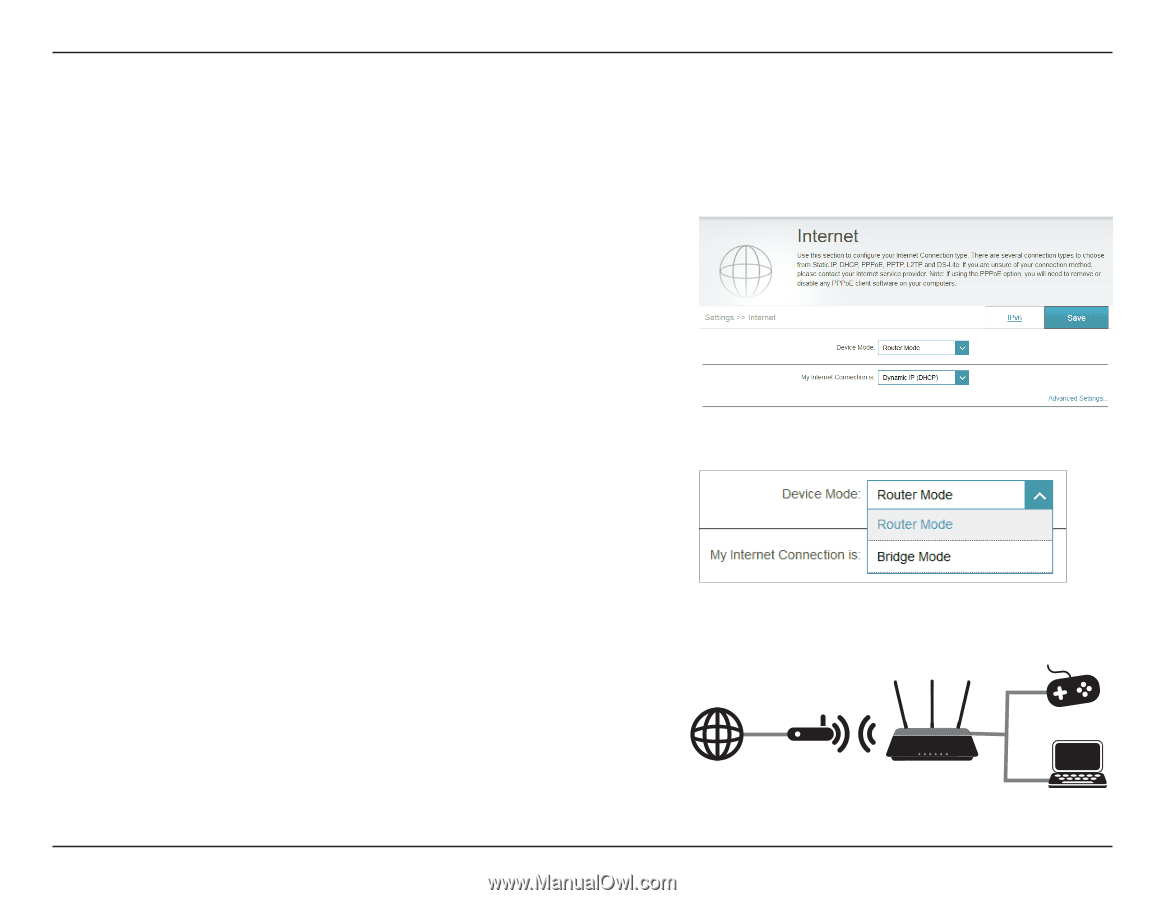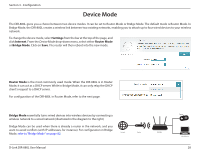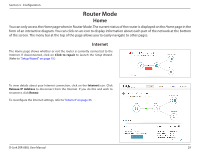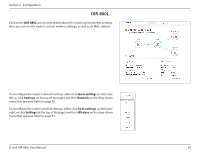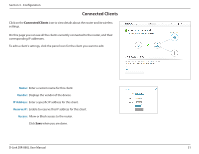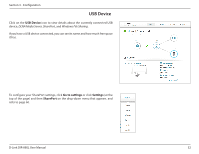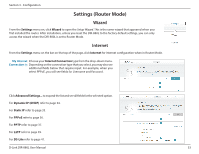D-Link DIR-880L User Manual - Page 32
Device Mode
 |
View all D-Link DIR-880L manuals
Add to My Manuals
Save this manual to your list of manuals |
Page 32 highlights
Section 3 - Configuration Device Mode The DIR-880L gives you a choice between two device modes. It can be set to Router Mode or Bridge Mode. The default mode is Router Mode. In Bridge Mode, the DIR-880L creates a wireless link between two existing networks, enabling you to attach up to four wired devices to your wireless network. To change the device mode, select Settings from the bar at the top of the page, and click Internet. From the Device Mode drop-down menu, select either Router Mode or Bridge Mode. Click on Save. The router will then reboot into the new mode. Router Mode is the most commonly used mode. When the DIR-880L is in Router Mode, it can act as a DHCP server. While in Bridge Mode, it can only relay the DHCP client's request to a DHCP server. For configuration of the DIR-880L in Router Mode, refer to the next page. Bridge Mode essentially turns wired devices into wireless devices by connecting a wireless network to a wired network (illustrated in the diagram to the right.) Bridge Mode can be used when there is already a router in the network, and you want to avoid conflicts (with IP addresses, for instance). For configuration in Bridge Mode, refer to "Bridge Mode" on page 82. Internet Router DIR-880L D-Link DIR-880L User Manual Wired Devices 28