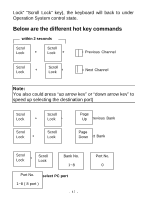D-Link DKVM-8E Product Manual - Page 11
Step 7, Attach the power supply to the DKVM-8E unit and plug
 |
UPC - 790069240249
View all D-Link DKVM-8E manuals
Add to My Manuals
Save this manual to your list of manuals |
Page 11 highlights
Step 7 Connect the first computer's keyboard cable to the DKVM-8E. Using another PS/2 cable connect one end to PS/2 keyboard port on the computer, and the other end to the PC1 keyboard port on the back of DKVM-8E. If your computer has an AT type keyboard port, you will need a PS/2 to AT keyboard adapter. Back of PC Step 8 Double-check all of the connections. Make sure the keyboard and mouse cables go to the correct ports. Step 9 Repeat step 5 to 8 for the remainder of the computers. Step 10 Attach the power supply to the DKVM-8E unit and plug the other end into an electrical receptacle. Now you will see the LED for Port 1 light up, and you will hear a beep. Switch on your monitor. - 9 -

- 9 -
Step 7
Connect the first computer’s keyboard cable to the
DKVM-8E. Using another PS/2 cable connect one end to
PS/2 keyboard port on the computer, and the other end to
the PC1 keyboard port on the back of DKVM-8E. If your
computer has an AT type keyboard port, you will need a
PS/2 to AT keyboard adapter.
Step 8
Double-check all of the connections. Make sure the
keyboard and mouse cables go to the correct ports.
Step 9
Repeat step 5 to 8 for the remainder of the computers.
Step 10
Attach the power supply to the DKVM-8E unit and plug the
other end into an electrical receptacle. Now you will see
the LED for Port 1 light up, and you will hear a beep.
Switch on your monitor.
Back of PC