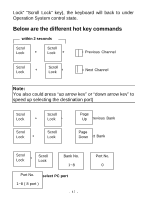D-Link DKVM-8E Product Manual - Page 12
Step 11, power adapter for daisy chain more banks. If you forgot - 8 port kvm switch
 |
UPC - 790069240249
View all D-Link DKVM-8E manuals
Add to My Manuals
Save this manual to your list of manuals |
Page 12 highlights
NOTE: Please be remind to plug in power adapter. Although the PCs connected to DKVM-8E are able to support enough power to the stand alone switch, DKVM-8E still needs a power adapter for daisy chain more banks. If you forgot to plug in power adapter on the status of daisy chain, it may cause the unpredictable behavior or shut down the PC. Step 11 Now power up all computers simultaneously. The first computer will be shown on the monitor. You may check to see if the mouse, keyboard and monitor work after the system has booted up. If this is OK, use the "Select" button to choose the next computer and verify the functionality in the same way. If you find errors, recheck all cables for proper connections before going to the trouble shooting section of this manual. NOTE: Please don't switch the PC port (i.e. Don't press the push button of KVM switch or run hot key) while the computers are under their boot-up process. Normally, during boot-up process, each PC will communicate with the keyboard and mouse. If you switch PC ports on the KVM at this moment, it will cause communication errors or initialization failures between PC and keyboard or mouse. - 10 -