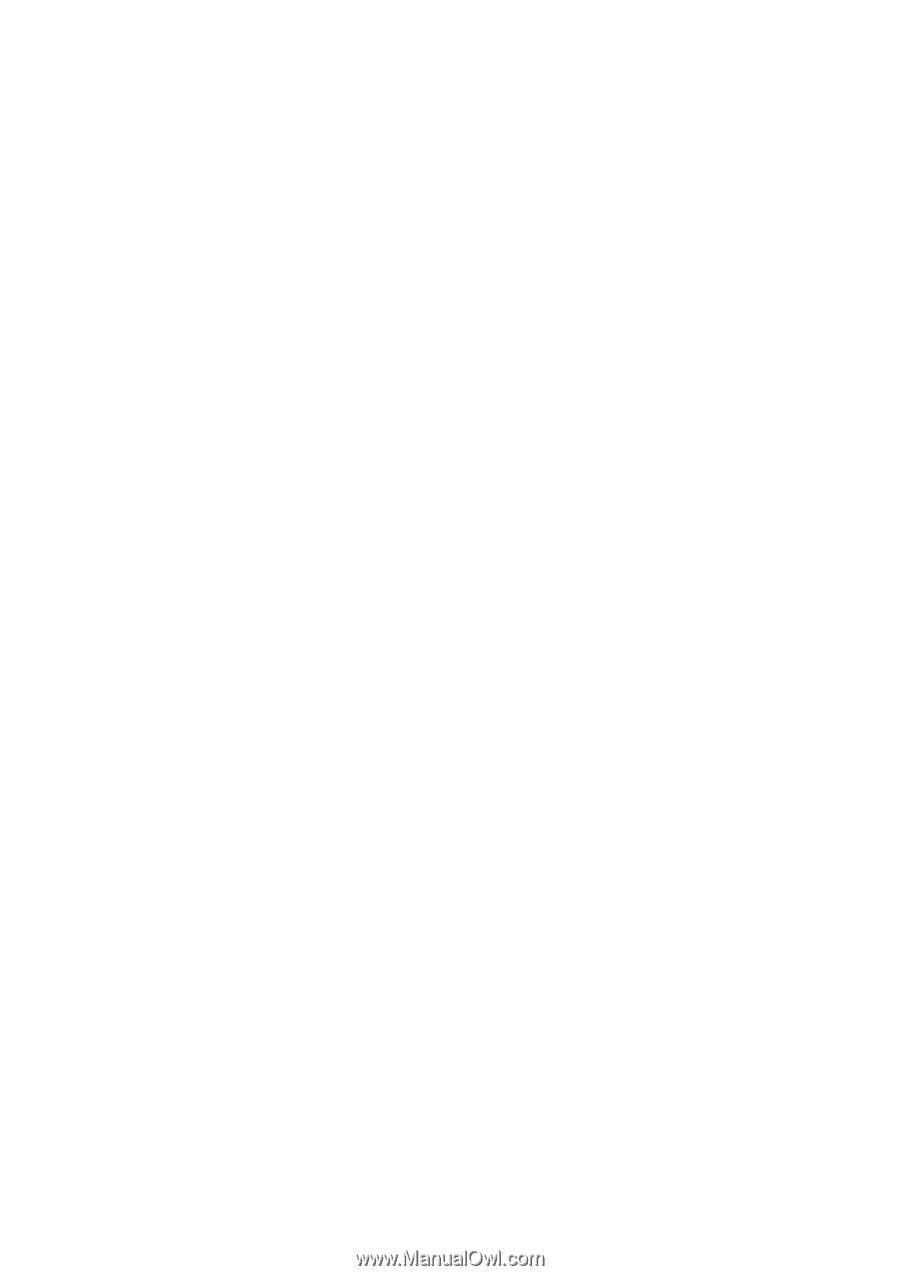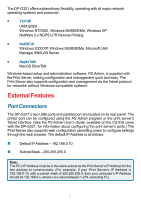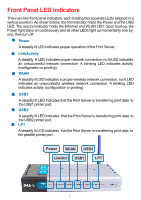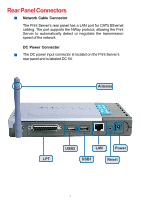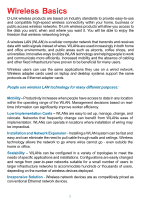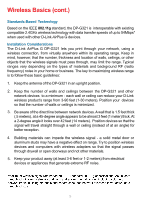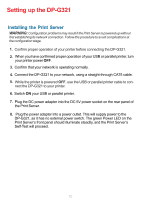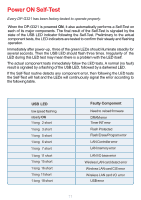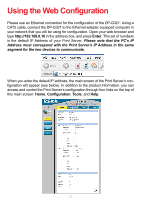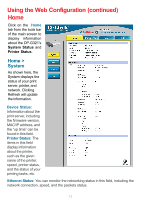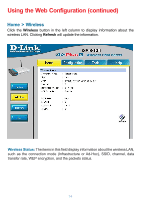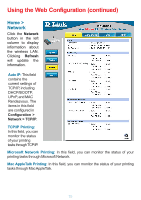D-Link DP-G321 Product Manual - Page 10
Setting up the DP-G321, Installing the Print Server
 |
View all D-Link DP-G321 manuals
Add to My Manuals
Save this manual to your list of manuals |
Page 10 highlights
Setting up the DP-G321 Installing the Print Server WARNING: Configuration problems may result if the Print Server is powered up without first establishing its network connection. Follow this procedure to avoid complications at the configuration stage. 1. Confirm proper operation of your printer before connecting the DP-G321. 2. When you have confirmed proper operation of your USB or parallel printer, turn your printer power OFF. 3. Confirm that your network is operating normally. 4. Connect the DP-G321 to your network, using a straight-through CAT5 cable. 5. While the printer is powered OFF, use the USB or parallel printer cable to con- nect the DP-G321 to your printer. 6. Switch ON your USB or parallel printer. 7. Plug the DC power adapter into the DC 5V power socket on the rear panel of the Print Server. 8. Plug the power adapter into a power outlet. This will supply power to the DP-G321, as it has no external power switch. The green Power LED on the Print Server's front panel should illuminate steadily, and the Print Server's Self-Test will proceed. 10