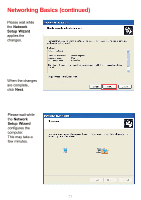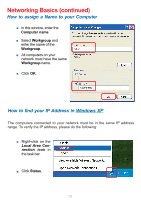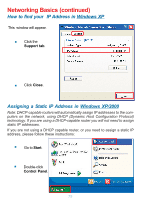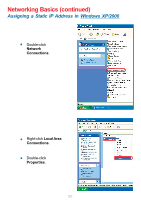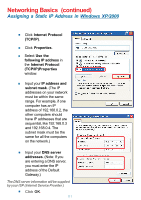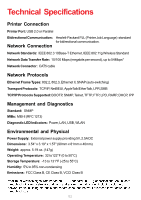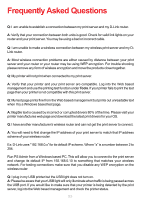D-Link DP-G321 Product Manual - Page 78
Computer name, Workgroup, Status, Local Area Con, nection
 |
View all D-Link DP-G321 manuals
Add to My Manuals
Save this manual to your list of manuals |
Page 78 highlights
Networking Basics (continued) How to assign a Name to your Computer „ In this window, enter the Computer name. „ Select Workgroup and enter the name of the Workgroup. „ All computers on your network must have the same Workgroup name. „ Click OK. How to find your IP Address in Windows XP The computers connected to your network must be in the same IP address range. To verify the IP address, please do the following: „ Right-click on the Local Area Connection icon in the task bar. „ Click Status. 78

78
Networking Basics (continued)
How to assign a Name to your Computer
I
n this window, enter the
Computer name
.
Select
Workgroup
and
enter the name of the
Workgroup
.
All computers on your
network must have the same
Workgroup
name.
Click
OK
.
How to find your IP Address in
W
indows XP
The computers connected to your network must be in the same IP address
range. To verify the IP address, please do the following:
Right-click
on the
Local Area Con-
nection
icon
in
the task bar.
Click
Status
.