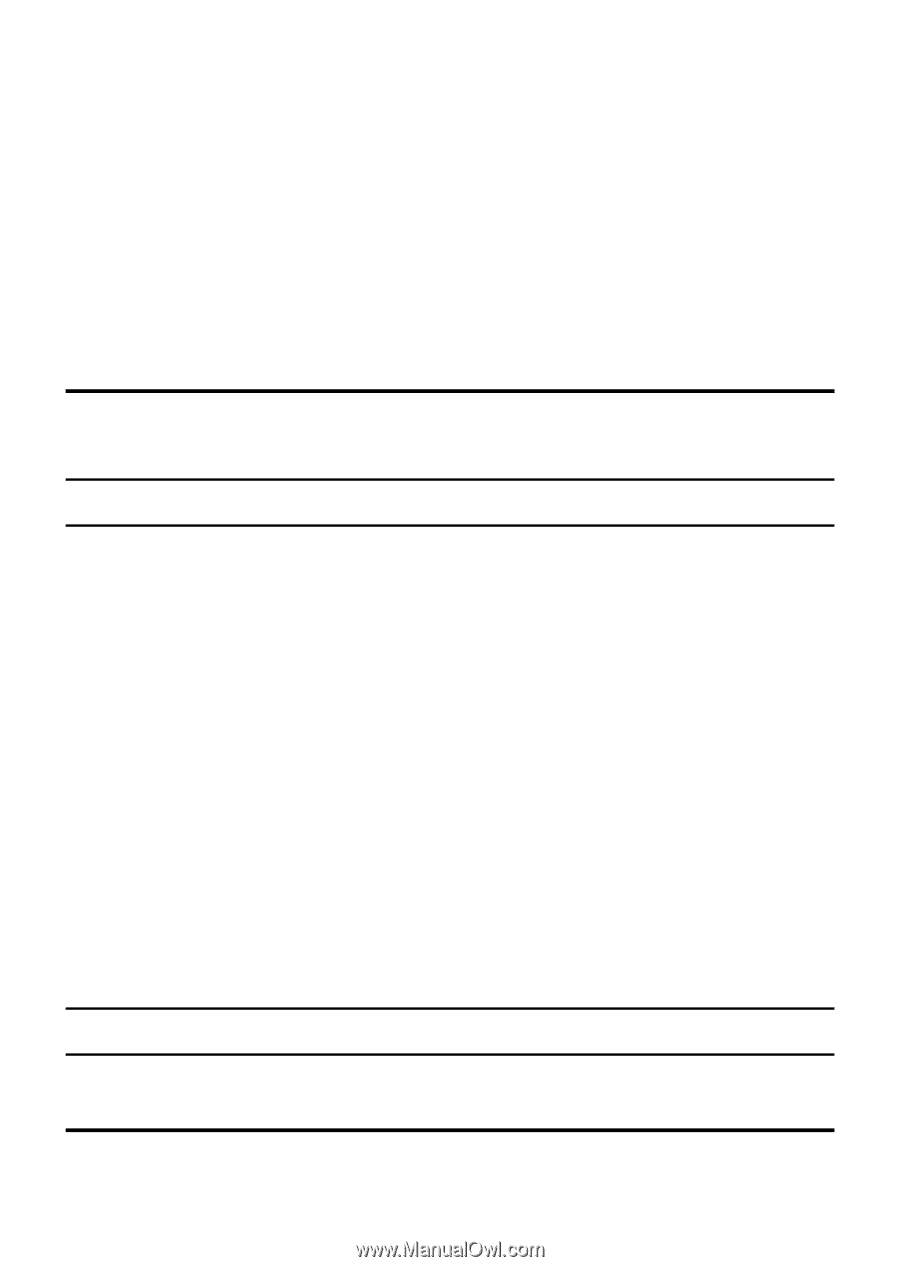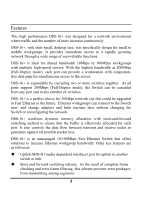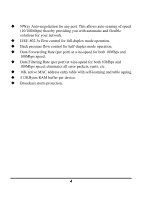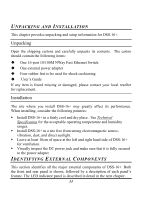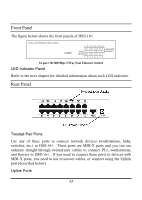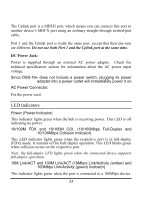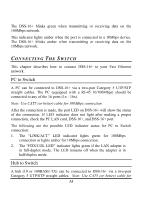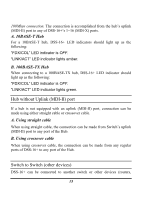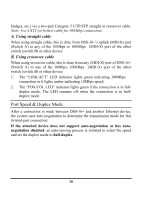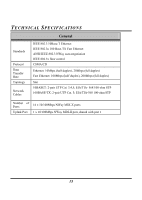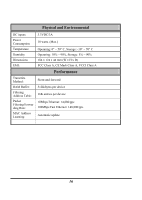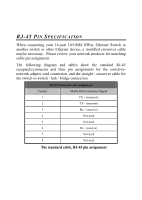D-Link DSH-16 User Guide - Page 12
PC to Switch, Hub to Switch
 |
UPC - 790069215629
View all D-Link DSH-16 manuals
Add to My Manuals
Save this manual to your list of manuals |
Page 12 highlights
The DSS-16+ blinks green when transmitting or receiving data on the 100Mbps network. This indicator lights amber when the port is connected to a 10Mbps device. The DSS-16+ blinks amber when transmitting or receiving data on the 10Mbps network. CONNECTING THE SWITCH This chapter describes how to connect DSS-16+ to your Fast Ethernet network. PC to Switch A PC can be connected to DSS-16+ via a two-pair Category 5 UTP/STP straight cables. The PC (equipped with a RJ-45 10/100Mbps) should be connected to any of the 16 ports (1x - 16x) Note: Use CAT5 (or better) cable for 100Mbps connection. After the connection is made, the port LED on DSS-16+ will show the status of the connection. If LED indicator does not light after making a proper connection, check the PC LAN card, DSS-16+, and DSS-16+ port. The following are the possible LED indicator status for PC to Switch connection: 1. The "LINK/ACT" LED indicator lights green for 100Mbps connection or lights amber for 10Mbps connection. 2. The "FDX/COL LED" indicator lights green if the LAN adapter is in full-duplex mode. The LED remains off when the adapter is in half-duplex mode. Hub to Switch A hub (10 or 100BASE-TX) can be connected to DSS-16+ via a two-pair Category 5 UTP/STP straight cables. Note: Use CAT5 (or better) cable for 14