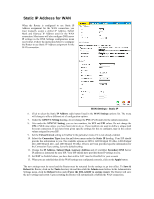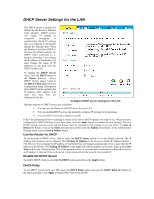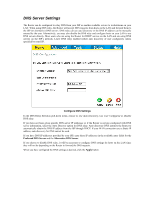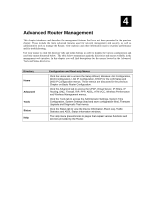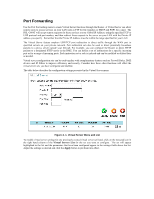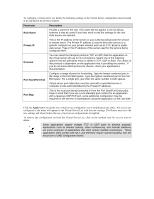D-Link DSL-G604T Product Manual - Page 42
DNS Server Settings
 |
UPC - 790069265662
View all D-Link DSL-G604T manuals
Add to My Manuals
Save this manual to your list of manuals |
Page 42 highlights
DNS Server Settings The Router can be configured to relay DNS from your ISP or another available service to workstations on your LAN. When using DNS relay, the Router will accept DNS requests from hosts on the LAN and forward them to the ISP (or alternative) DNS servers. DNS relay can use auto discovery or the DNS IP address can be manually entered by the user. Alternatively, you may also disable the DNS relay and configure hosts on your LAN to use DNS servers directly. Most users who are using the Router for DHCP service on the LAN and are using DNS servers on the ISP's network. Leave DNS relay enabled (either auto discovery of user configured), unless specified by your ISP. Configure DNS Settings In the DNS Relay Selection pull-down menu, choose to Use Auto Discovery, Use User Configured or Disable DNS relay. If you have not been given specific DNS server IP addresses or if the Router is not pre-configured with DNS server information, select the Auto Discover option for DNS relay. Auto discovery DNS instructs the Router to automatically obtain the DNS IP address from the ISP through DHCP. If your WAN connection uses a Static IP address, auto discovery for DNS cannot be used. If you have DNS IP addresses provided by your ISP, enter these IP addresses in the available entry fields for the Preferred DNS Server and the Alternative DNS Server. If you choose to disable DNS relay, it will be necessary to configure DNS settings for hosts on the LAN since they will not be depending on the Router to forward the DNS requests. When you have configured the DNS settings as desired, click the Apply button.