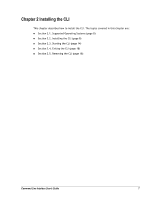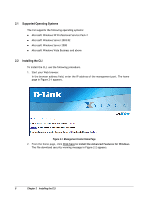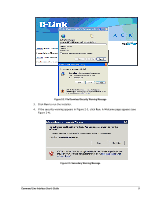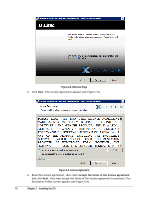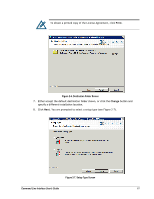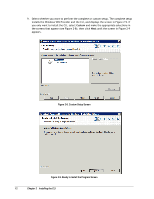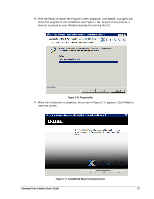D-Link DSN-5110-10 CLI User's Guide for DSN-1100-10 - Page 22
Custom Setup Screen, Ready to Install the Program Screen
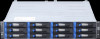 |
UPC - 790069336447
View all D-Link DSN-5110-10 manuals
Add to My Manuals
Save this manual to your list of manuals |
Page 22 highlights
9. Select whether you want to perform the complete or custom setup. The complete setup installs the Windows VDS Provider and the CLI, and displays the screen in Figure 2-9. If you only want to install the CLI, select Custom and make the appropriate selections in the screens that appear (see Figure 2-8); then click Next until the screen in Figure 2-9 appears. Figure 2-8. Custom Setup Screen Figure 2-9. Ready to Install the Program Screen 12 Chapter 2 Installing the CLI

12
Chapter 2
Installing the CLI
9.
Select whether you want to perform the complete or custom setup. The complete setup
installs the Windows VDS Provider and the CLI, and displays the screen in Figure 2-9. If
you only want to install the CLI, select
Custom
and make the appropriate selections in
the screens that appear (see Figure 2-8); then click
Next
until the screen in Figure 2-9
appears.
Figure 2-8. Custom Setup Screen
Figure 2-9. Ready to Install the Program Screen