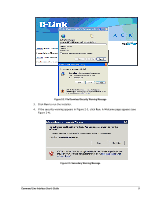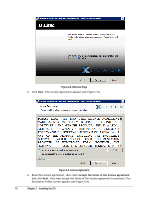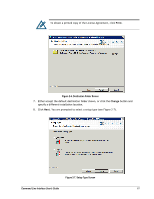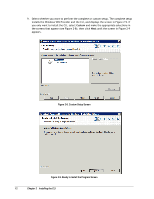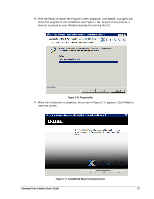D-Link DSN-5110-10 CLI User's Guide for DSN-1100-10 - Page 24
Starting the CLI, Using the CLI Shortcut to Start the CLI
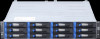 |
UPC - 790069336447
View all D-Link DSN-5110-10 manuals
Add to My Manuals
Save this manual to your list of manuals |
Page 24 highlights
2.3 Starting the CLI The CLI can be started using either the CLI shortcut installed on your Windows desktop or the Run command. The following sections describe these methods for starting the CLI. 2.3.1 Using the CLI Shortcut to Start the CLI When you installed the CLI, a desktop shortcut was automatically placed on your desktop. To start the CLI using the shortcut, use the following procedure. 1. Double-click the following shortcut on your Windows desktop: A HOSTNAME IP address prompt similar to the one below appears. 2. Enter the IP address of the management port for the array with which you want to communicate (for example, 192.168.59.25). 3. Press the Enter key. You are prompted for a username. 4. Enter a username (the default username is admin) and press Enter. You are prompted for a password. 14 Chapter 2 Installing the CLI