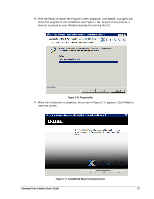D-Link DSN-5110-10 CLI User's Guide for DSN-1100-10 - Page 28
Exiting the CLI, Removing the CLI
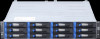 |
UPC - 790069336447
View all D-Link DSN-5110-10 manuals
Add to My Manuals
Save this manual to your list of manuals |
Page 28 highlights
You are now at the System level and can issue CLI command lines at the root context, or navigate to and issue commands from sub-contexts (see section 1.1). If you omitted the IP address, username, and password in step 2, you will be prompted for these before gaining access to the root context. 2.4 Exiting the CLI To exit a CLI session, type the Exit command from the CLI session and press Enter to terminate the CLI program. The Exit command is a "global action" command and can be issued from any context. 2.5 Removing the CLI To remove the CLI from the computer on which it is installed, rerun the installer from the Advanced Features for Windows link. When the screen appears with links for repairing or uninstalling the CLI, click the un-installation link to remove the CLI. You can also use Add/Remove Programs from the Windows control panel to remove the CLI as you would any other Windows application. 18 Chapter 2 Installing the CLI