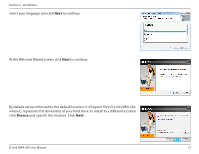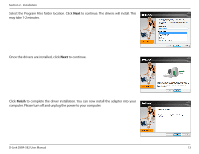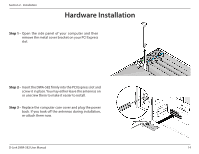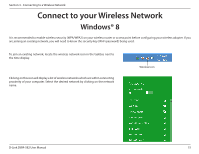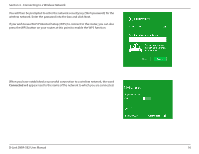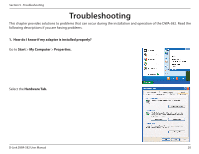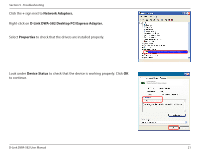D-Link DWA-582 User Manual - Page 17
Windows® 7
 |
View all D-Link DWA-582 manuals
Add to My Manuals
Save this manual to your list of manuals |
Page 17 highlights
Section 3 - Connecting to a Wireless Network Windows® 7 Windows® 7 users may use the built-in wireless utility to connect to a wireless network. If you receive the Wireless Networks Detected bubble, click on the center of the bubble to access the utility. You can also click on the wireless icon in your system tray (lower right corner). The utility will display any available wireless networks in your area. Wireless D-Link DWA-582 User Manual 17

17
D-Link DWA-582 User Manual
Section 3 - Connecting to a Wireless Network
Windows® 7 users may use the built-in wireless utility to connect to a wireless network.
If you receive the Wireless Networks Detected bubble, click on the center of the
bubble to access the utility. You can also click on the wireless icon in your system
tray (lower right corner).
The utility will display any available wireless networks in your area.
Wireless
Windows® 7