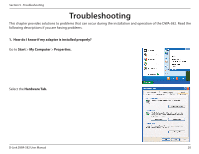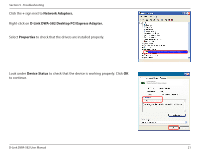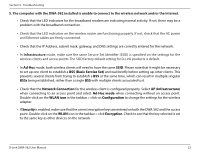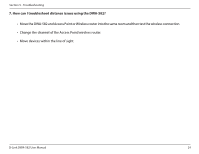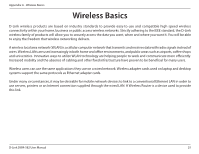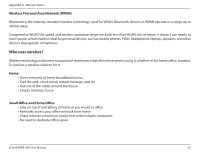D-Link DWA-582 User Manual - Page 23
Ad-Hoc, BSS Basic Service Set, Network Connection, AP Infrastructure, Ad-Hoc mode, WLAN icon
 |
View all D-Link DWA-582 manuals
Add to My Manuals
Save this manual to your list of manuals |
Page 23 highlights
Section 5 - Troubleshooting 5. The computer with the DWA-582 installed is unable to connect to the wireless network and/or the Internet. • Check that the LED indicators for the broadband modem are indicating normal activity. If not, there may be a problem with the broadband connection. • Check that the LED indicators on the wireless router are functioning properly. If not, check that the AC power and Ethernet cables are firmly connected. • Check that the IP Address, subnet mask, gateway, and DNS settings are correctly entered for the network. • In Infrastructure mode, make sure the same Service Set Identifier (SSID) is specified on the settings for the wireless clients and access points. The SSID factory default setting for D-Link products is default. • In Ad-Hoc mode, both wireless clients will need to have the same SSID. Please note that it might be necessary to set up one client to establish a BSS (Basic Service Set) and wait briefly before setting up other clients. This prevents several clients from trying to establish a BSS at the same time, which can result in multiple singular BSSs being established, rather than a single BSS with multiple clients associated to it. • Check that the Network Connection for the wireless client is configured properly. Select AP (Infrastructure) when connecting to an access point and select Ad-Hoc mode when connecting without an access point. Double-click on the WLAN icon in the taskbar > click on Configuration to change the settings for the wireless adapter. • If Security is enabled, make sure that the correct encryption keys are entered on both the DWA-582 and the access point. Double-click on the WLAN icon in the taskbar > click Encryption. Check to see that the key selected is set to the same key as other devices on the network. D-Link DWA-582 User Manual 23